How to back up and restore a Mac
Updated: 05/03/2022 by Computer Hope
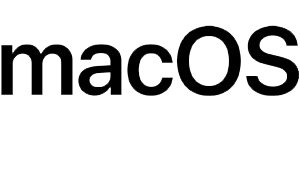
Backing up your Mac ensures that you don't lose your data. There are a few methods, but we recommend Time Machine, as it's the most simple to use and doesn't cost anything (aside from additional hardware, which all options require). To learn how to backup and restore your Mac, follow the steps below.
How to back up your Mac
- Connect an alternative storage medium (i.e., an external hard drive) to your Mac.
- Once you've connected the device, select Encrypt Backup Disk, and then Backup Disk. Doing so makes it so only users with a password can access your data.
- Time Machine now automatically backs up your hard drive every 24 hours.
What if I'm not prompted to choose a backup disk?
On some machines, users may not be asked to choose a backup disk upon connecting an external hard drive. If this is the case, follow the steps below.
- In the Apple menu, choose System Preferences, and select Time Machine.
- Select Backup Disk, and then Add or Remove Backup Disk.
- Find the preferred disk that you'd like to back up your data, then select Use Disk.
Back up tips
- You may stop automatic backups by going to Time Machine preferences and unchecking the box next to backup Automatically.
- To force a back up, open the Time Machine menu and select the backup Now option.
How to restore your Mac from a backup
When you want to perform a restore using Time Machine, there are a few options: restore everything or specific items.
How to restore your entire hard drive
- Upon powering up your Mac, press and hold the Command Key and press R.
- When the prompt appears, select Restore From Time Machine Backup.
- Follow the prompts and your machine is restored to the previously backed up state.
How to restore individual items
- Open the appropriate program from which you deleted the file you want to restore.
- In the Dock, select Time Machine.
- Search for the item that you deleted or use the timeline on the right side of the screen.
- Once you've located the item you want to bring back, click Restore.
