How to clear the printer queue
Updated: 12/31/2020 by Computer Hope

Printers can have many issues. One of the most frustrating is when a job won't print or gets stuck in the printing queue. This page shows users how to forcefully clear the queue, so that they may continue printing other documents.
Note
Clearing the printer queue is not the same as canceling a print job.
How to clear the printer queue
- Press the Windows key, type Services, and press Enter.
- Scroll down the list until you find Print Spooler.
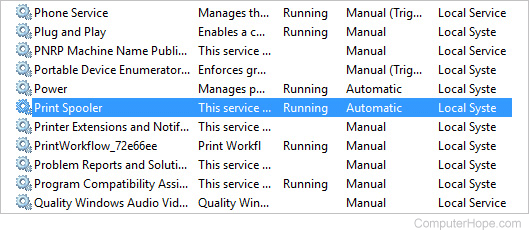
- Right-click the Print Spooler line and select Stop from the drop-down menu.
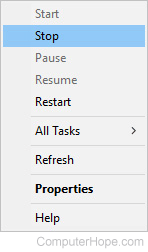
- Next, press the Windows key+E to open a File Explorer window.
- Type: %windir%\System32\spool\PRINTERS into the address bar at the top of the menu.
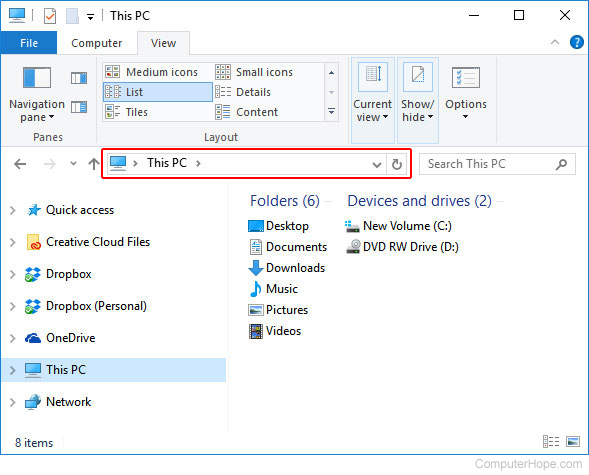
- Delete all files in this folder.
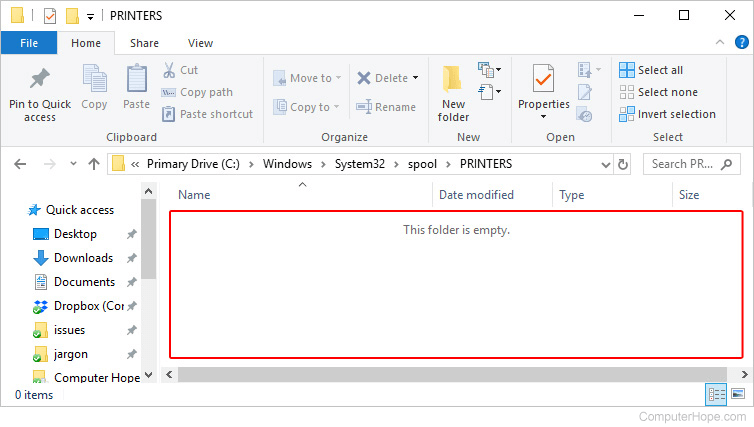
- Your printer queue should now be empty.
