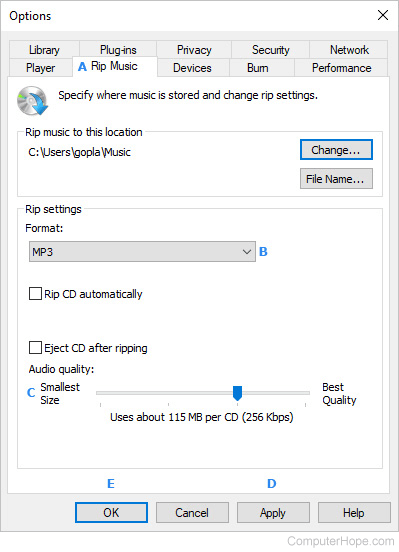How to change rip format and quality in Windows Media Player
Updated: 12/16/2018 by Computer Hope

Windows Media Player can store and organize your music library. To rip your audio CDs (copy the audio tracks to your computer), you have control over which file format they're saved as and the copied song's quality. By default, Windows Media Player saves all ripped songs as WMA (Windows Media Audio) with a quality of 128 Kbps. If you'd like your songs saved in a different format or quality, follow the steps below.
Changing the file format and quality
To set the format and quality of ripped audio CD (Compact Disc) tracks in Windows Media Player, follow these steps.
- Open Windows Media Player.
- Press the Alt to show the file menu.
- Select Tools from the drop-down menu.
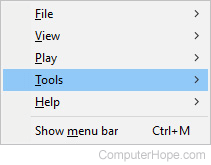
- In the Tools menu, click Options...
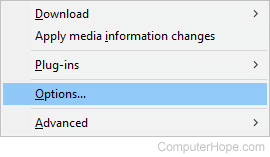
- In the Options window, click the Rip Music tab (A).
- Select your preferred format from the drop-down menu (B) and drag the Audio quality slider to adjust the bitrate. (C)
- Click Apply (D) and then OK (E).