How to find or search for text in multiple Excel worksheets

You can find text in any of the Excel worksheets in an open workbook by following the steps below.
Search in the workbook
In the Microsoft Excel Find and Replace dialog box, you can specify where you want your find text. As shown in the following image, you can change the "Within" option from Sheet to Workbook to search the entire workbook, and not just the currently active worksheet.
After entering the text you want to find, select Workbook in the "Within" drop-down list. Then, click Find Next to go through all matches, or click Find All to see all matches.
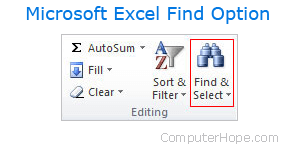
You can use the keyboard shortcut Ctrl+F to open the Find and Replace box.
Search by selected worksheet
In addition to finding text in the entire workbook, you can individually select the worksheets to search. Highlight each worksheet tab you want to search by pressing Ctrl and clicking each tab you want to search.
Once each worksheet you want to search is highlighted, perform a Find, and all highlighted worksheets will be searched.
For example, let's say your worksheet names are the defaults, "Sheet1," "Sheet2," and "Sheet3". You have information in each worksheet, and you want to search for "computer" in Sheet1 and Sheet3. To do this, you would follow these steps.
- Select the Sheet1 sheet tab, if not already selected.
- Press Ctrl on the keyboard.
- While continuing to hold down Ctrl, click the Sheet3 tab.
- After Sheet1 and Sheet3 are highlighted, let go of Ctrl and press Ctrl+F to open the Find and Replace box.
- In the Find and Replace box, make sure Sheet is selected in the Within box. Then, click the Find Next or Find All button.
