How to find the type of computer scanner

There are a few ways to determine which scanner is connected to your computer; the following sections contain instructions for several methods. To proceed, we recommend reading through all sections in order.
Hardware inspection
It may seem obvious, but one of the best ways to figure out which scanner you're using is to inspect the device physically.
- The identifying information for the scanner is commonly on the top or bottom of the device. Usually, there's a sticker with the scanner's information or markings identifying the manufacturer and model number.
- To determine the scanner's interface, you must familiarize yourself with the different types of scanner interfaces. Older scanners use a parallel port or SCSI (Small Computer System Interface) connector, and newer scanners use a USB (Universal Serial Bus) connector.
- If you cannot locate a manufacturer or model number for the scanner but can locate an FCC identification number, we recommend performing an FCC search using that number. For additional information about FCC numbers, see our FCC (Federal Communications Commission) definition page.
Printers & scanners utility
Most of today's devices are plug and play, meaning Windows automatically recognizes and installs drivers for them when connected to a computer. If your scanner is integrated with a printer (sometimes called an All-in-One or multifunction printer), view it under the Printer & scanners section in Windows settings.
- Connect the scanner to the appropriate computer port, connect its power, and press the power button to turn it on if it does not turn on automatically.
- Wait a few moments for Windows to recognize the device.
If the scanner uses a parallel port and is not recognized, you may need to install it manually. See: How to install a PC parallel port computer scanner.
- Press the Windows key, type Printers & scanners, and press Enter.
- In the section to the right, under Printer & scanners, review the installed devices showing additional information. In this example, the manufacturer is Samsung, and the model is the SCX-4725.
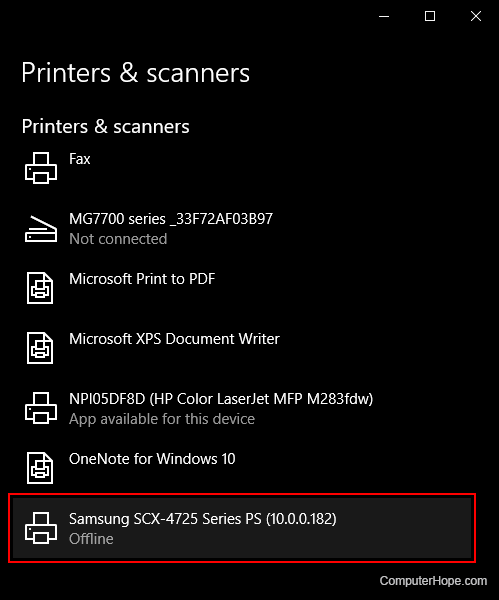
Helpful tips
Below is additional helpful information related to scanners.
Product listing or specifications
If you're trying to list all information about your computer scanner, specifying the manufacturer, type, and model is sufficient. Here is an example of how this may look.
Parallel OptiPro 4800 flatbed scanner
Driver installation
If drivers need to be installed for your scanner, visit the link below for additional information.
Replacement or repair
If you're trying to find the scanner information because it needs repaired, get an estimate on the repair cost before taking it to a repair shop. Many scanners are not worth repairing because the repair cost is often higher than buying a new scanner.
