How to prevent the Office task pane from automatically opening
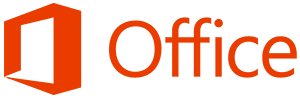
Microsoft Office users can close the task pane any time by clicking the "X" in the top-right side of the task pane window. However, in Microsoft Office 2003, the task pane can be set to load automatically each time Microsoft Word opens. Users who do not use this feature of Office or only want it to show when they choose can follow the steps below.
- Open Microsoft Word.
- Click Tools.
- Click Options.
- In the Options window, click the View tab.
- Uncheck the box for the Startup Task Pane option.
The next time you open Microsoft Word, the task pane should not open automatically.
There are some situations where following the steps above do not disable this feature. When this occurs, modify the Windows registry. Below are the steps required for disabling the task pane feature from the Windows registry.
- Close all programs, including any open Microsoft Office programs.
- Click Start.
- Click Run.
- In the Run window, type regedit and press Enter or click OK.
- In the Registry Editor, open the following registry key.
HKEY_CURRENT_USER\Software\Microsoft\Office\11.0\Common\General
- Once in the section above, locate the DoNotDismissFileNewTaskPane key. Highlight it, and press the Delete key to delete this registry key.
- Close the Registry Editor.
Once the steps above are followed, the next time Microsoft Word opens, you should not see the Office task pane.
