How to remove a misspelled word from spell check
All programs with a spell check feature can add words into a custom dictionary. This feature allows the program to recognize new words as correctly spelled words. Unfortunately, words that are spelled improperly can also be added, which causes them to no longer be recognized as incorrect. To edit words that were added to your word processor's custom dictionary, follow the steps for the application you're using.
Microsoft Word, Excel, and PowerPoint

To remove misspelled words from spell checker in Microsoft Word, Excel, and PowerPoint 2010 and later, follow the steps below.
Only words in a custom dictionary can be removed. Words in the standard dictionary cannot be removed.
- Open Microsoft Word, Excel, or PowerPoint.
- Select the File tab.
- Select Options in the left navigation pane, near the bottom.
- Select Proofing in the left navigation pane.
- Make sure the Suggest from main dictionary only check box does not have a mark in it.
- Click Custom Dictionaries.
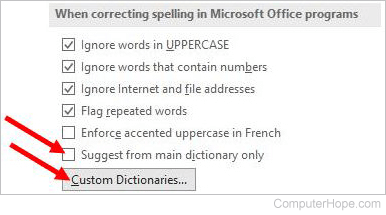
- In the Custom Dictionaries window, select a dictionary name under the All Languages heading and click the Edit Word List button.
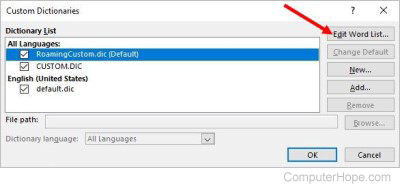
- Select a word to be removed and click the Delete button.
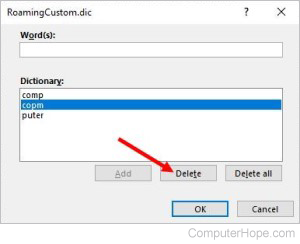
- Click OK in each open window to save the changes.
Older versions
Older versions of software in Windows relied on the custom.dic file as the default system dictionary file and can be edited directly. Follow these steps to edit this file in Microsoft Word 2007 and earlier versions.
- Open Microsoft Word.
- Click Tools and select Options.
Users of Word 2007 can access the Options window by clicking the large icon in the upper-left corner, and then Word Options in the bottom of the new window.
- Click the Spelling & Grammar tab.
- Click the Dictionaries button.
- Select custom.dic if not already selected and click the Edit button.
- Locate and remove the word, then Save the file.
OpenOffice Writer
- Open the Spellcheck feature by clicking the Spellcheck button, or by clicking Tools and then Spellcheck.
If you're in a blank document or a document with no misspellings, you may need to create a misspelling so this window remains open.
- Click the Options button.
- Click the Edit button.
- Locate and highlight the word you want to remove, then click the Delete button.
