How to fix Session Has Expired error on the Internet
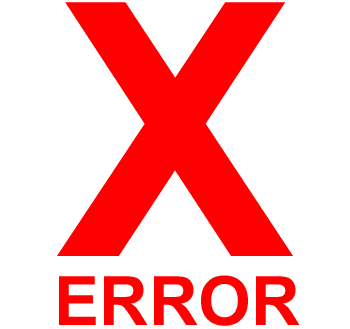
When browsing a database-driven website that requires a login or is secured, you may see a "Session Expired" or "Session Has Expired" error. The most common causes of these error messages are detailed below.
Inactivity
If you have not done anything on the web page for a set time (often 10-30 minutes), the server times out your session. Inactivity timers were created for security reasons. More specifically, they protect any personal or important data and help increase the overall speed of the web page. For example, if you logged in to your online bank account and left for lunch, you'd need to log in again after returning.

Can I increase the length of time a session expires?
A website session duration is measured and managed on the server, not your computer. Therefore, you cannot modify the remaining time of a web session.
If you keep the session active by refreshing the page or running another script, it would keep the session active. However, falsely keeping a session open or keeping a session open for too long may be against the sites TOS (Terms Of Service).
Unstable Internet connection or disconnects
If your Internet connection is unstable (e.g., periodically disconnects and reconnects); it can cause a website session to expire. When the Internet connection is lost, the website connection may be terminated, resulting in a session expired message if you try to access any page after reconnecting.
If you connect to the Internet using a cable modem or wireless router, unplug the power cable for at least ten seconds. Then, plug in the power cable, allow the modem or router to turn on and reconnect to the Internet, and test if your Internet connection is more stable.
Outdated Internet browser

If your Internet browser is not updated regularly, new features or compatibility settings may be missing. Websites that utilize the most recent web features and programming often require the latest updates for an Internet browser. Without an updated browser, websites may not function properly, resulting in failed sessions or other errors that cause sessions to fail.
Regularly updating your browser improves security and allows new web technologies and features to work correctly.
The date or time is not correct

Ensure the date and time are properly set on your computer. An incorrect date or time can cause reconciliation issues between the website and your computer and can cause the session to expire.
If you set the date and time and then notice it's incorrect again after turning off or restarting your computer, the CMOS battery is likely bad. Replace the CMOS battery, set the date and time again, and confirm it remains correct after another computer restart.
Cookies

Internet browser cookies allow websites to store temporary information or track user activity. While some users prefer not to allow cookies when browsing the Internet for security or privacy, issues may arise if certain website features require them to function.
If you're browsing anonymously using incognito mode or your Internet browser does not have cookies enabled, it can cause sessions to fail. Ensure Internet cookies are enabled in your browser, as a login session is often tracked using cookies.
If cookies are enabled in your browser but you still get session expired messages, it's possible one or more cookies may be corrupted. Deleting all cookies from your computer and accessing the site again creates new cookies, which may fix the problem.
Firewall or proxy

If you're connecting to the Internet behind a firewall or through a proxy, that might restrict or prohibit a session from being established. As a result, a session expired message may be displayed immediately or shortly after connecting to or logging in to a website.
Firewall settings may prohibit a website from tracking your session time, or the ability to establish an active session. Proxy settings may also limit permissions for a website and not allow it to establish a session.
If you're using a personal computer, temporarily disable your firewall and access the website again to see if a session is established. If that works, review firewall settings to determine what is preventing an active session and modify the settings to allow for establishing a session.
If you're using a business computer, contact your IT (Information Technology) administrator for help troubleshooting any firewall or proxy settings. Access to the firewall or proxy settings is likely locked down, and only an IT administrator can view and modify them.
Virus or malware

If your computer is infected with a virus or malware, it can cause problems establishing or keeping an active session on a website. Ensure you have an antivirus program installed and fully updated, and run a scan to remove any potential viruses or other malware.
Other site related issue
If the issue only occurs on a specific website and not all websites, contact the company or webmaster to verify it's not their problem. There may be issues with that particular website, causing sessions not to be established successfully or timing out too soon. The website owner may not know there's a problem, and alerting them helps make them aware of the problem to fix.
