How to display the menu bar in Internet Explorer

Users coming from earlier versions of Internet Explorer may notice the File, Edit, View, Favorites, Tools, and Help menus are now missing. The reason is that the menu bar is now hidden by default. However, it may be accessed using one of two options. Select a link below for how to view this menu, and troubleshooting options if it won't display.
If you are using Microsoft Edge, the replacement for Internet Explorer in Windows 10, the File, Edit, and View menus are not available. Microsoft does not include these menus in Microsoft Edge.
Temporarily show the File, Edit, View menu
Pressing Alt temporarily displays this menu and allow users to use any of its features. The menu bar is located right below the Address bar, in the upper-left corner of the browser window.
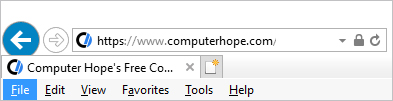
Once a selection is made from one of the menus, the bar will be hidden again.
Permanently show the File, Edit, View menu
To have the File, Edit, View menu always shown, like in previous versions of Internet Explorer, follow the steps below.
- Press Alt to show the menu bar temporarily.
- Click View (A), and select Toolbars from the drop-down menu (B).
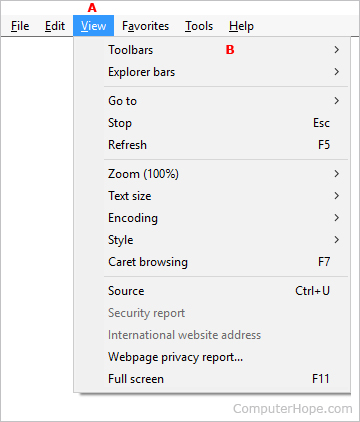
- Click Menu bar.
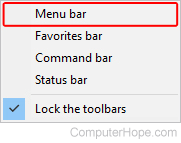
- When a check mark appears next to the Menu bar option, it indicates it is visible.
If pressing Alt does not make the menu bar visible, try pressing Alt+V. This keyboard shortcut opens the View menu, even if the menu bar is hidden.
To make the menu bar autohide again, repeat the steps above.
Browser in full-screen mode
If Internet Explorer is set to run in full-screen mode, the menu bar is not visible, even when enabled. However, if you move your mouse cursor to the top of the screen, the menu bar becomes visible.
To exit full-screen mode, press F11 on your keyboard. Check to see if the menu bar is now visible or if pressing Alt makes it visible.
Menu bar won't display
If you've tried the steps above and the menu bar is still not accessible, your Internet Explorer installation may be corrupt or damaged. It's also possible your computer has a virus or malware infection that is preventing the menu bar from being displayed.
If the problem is your Internet Explorer installation, it may be necessary to uninstall and then reinstall it.
Alternatively, if there is a newer version of Internet Explorer available, try updating to the latest version. Doing so may fix the problem.
In the case of a virus or malware infection, use an antivirus and anti-malware program to clean your computer and remove the infection. Malwarebytes, Webroot SecureAnywhere, and Kaspersky Internet Security are excellent programs for removing virus and malware infections, and preventing future ones. You can also try one of the many free antivirus and anti-malware programs available on the Internet.
