How to merge or combine multiple files
To merge multiple Word, Excel or text files together, it can be done with relative ease and at no extra cost. Follow the steps below for the type of file you're trying to merge.
For many users, it's easier to copy and paste the contents of multiple files into a new file as a form of merging or combining files. See: How to copy and paste text to a document or another program.
Merging Microsoft Word documents
To merge Word documents, you can merge those documents within Microsoft Word itself. To do this, open the first file in Microsoft Word, and follow the steps for your version of Word. The steps are different because of the changes between the file menu and the Office Ribbon.
Microsoft Word 2007 or later (Ribbon)
Merging Word documents is currently only possible to do in the Microsoft Word desktop application. Merging documents is not supported in Microsoft Word Online (web version).
In the Word Ribbon, click the Insert tab, click the down arrow next to Object, and select the Text from File option, as shown below.
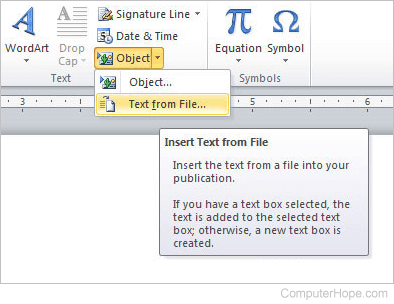
Select the file you want to merge into the current document and click Insert. Once completed, the text and other information from the document will be merged into the current document. These steps can be completed as often as you want to merge multiple files.
If there are multiple files you want to merge at the same time, you can select multiple files by pressing the Ctrl and selecting each file you want to merge.
Microsoft Word 2003 or earlier (file menu)
In Word, click Tools in the top menu and select the Compare and Merge Documents option, as shown below.
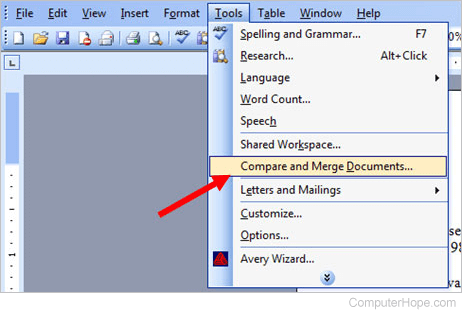
Find the document you want to merge. You have the option of merging the selected document into the currently open document or merging the two documents into a new document. To choose the merge option, click the arrow next to the Merge button and select the desired merge option. Once complete, the files are merged.
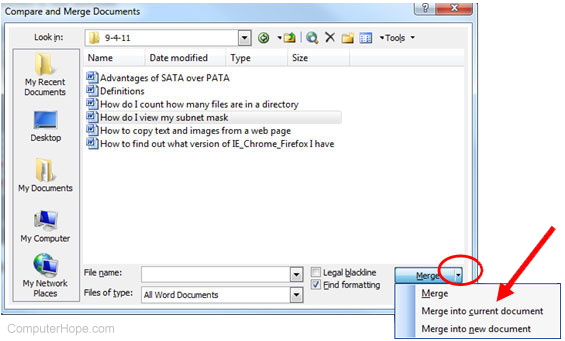
If there are multiple files you want to merge at once, you can select multiple files by pressing Ctrl and selecting each file you want to merge.
Merging Microsoft Excel files
To merge Microsoft Excel files together, it is best to save them as CSV files first. Open the Excel files and in the menu bar, click File, then Save As. In the Save as type drop-down list, select CSV (comma delimited) (*.csv) from the list.
Do this for each Excel file you want to merge, then place all the CSV (Comma-Separated Values) files in the same folder. For ease, place them in a folder in the root of the C: drive (e.g., c:\csvfiles).
Open the Windows command prompt and navigate to the folder containing the CSV files. Type dir to view the files in the folder and ensure all the files are there.
Type the following command to merge all CSV files in the folder into a new CSV file titled "newfile.csv" (any name could be used).
copy *.csv newfile.csv
After the new file is created, open the new CSV file in Microsoft Excel and save it as an Excel file.
Merge a text (.txt) file in the Windows command line (MS-DOS)
Place each of the text files you want to merge in the same folder. For ease, place them in a folder in the root of the C: drive (e.g., c:\textfiles) and make sure the folder only contains text files you want to merge.
Before merging text files, you may want to make sure there is a blank line or at least one carriage return (pressing Enter) to help separate each file.
Open the Windows command prompt and navigate to the folder containing the text files. Type dir to view the files in the folder and ensure all the files are there.
How to merge two files into one file
Type the following command to merge two text files into a new file or overwrite an existing file.
copy first.txt + second.txt third.txt
The command above copies (merges) the contents of the "first.txt" and "second.txt" files into the new "third.txt" file.
How to merge all text files into one file
Type the following command to merge all TXT files in the current directory into the file named newfile.txt (any name could be used).
copy *.txt newfile.txt
Now you can open the text file and see everything merged together as one file.
Merge a file in the Linux command line
Linux users can merge two or more files into one file using the merge command or lines of files using the paste command.
Merge PDF files
 PDF (Portable Document Format) documents can also be merged. You can use a full version of Adobe Acrobat to do this, but this program is a bit pricey (several hundred dollars).
PDF (Portable Document Format) documents can also be merged. You can use a full version of Adobe Acrobat to do this, but this program is a bit pricey (several hundred dollars).
Another option is to find a free utility on the Internet to merge your PDF files. One of the better free utilities is PDF Split and Merge. It is an online tool that lets you merge two or more PDF files into one PDF file with a few clicks of your mouse button. You can also download and install a version of the Batch PDF Merger program, which costs about $30.
There are other free utilities online that offer this service. However, if there is any confidential information contained in the PDF files, use caution when merging them online. We recommend you use a utility on your computer for these types of PDF file mergers, to ensure the confidential data is kept confidential.
