How to disable or uninstall Java
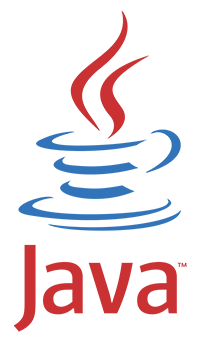
Java is not a required component for many computer users. When considering the recent security exploits discovered in Java, and Oracle not rushing to fix them, some users may choose to disable or uninstall Java on their computer. This page covers how to update Java, disable Java, and if needed uninstall Java on your computer. For further information on Java, including an example Java applet, see our Java overview.
Before disabling or uninstalling Java, make sure it is correctly installed and enabled on your computer using our System information tool. This tool shows your current version of Java, if it's enabled, and the latest version available.
For anyone who uses any programs or websites that use Java and want to protect themselves from any threats we recommend disabling Java in your browser. For all other users who have Java installed and don't use it or want it installed, we suggest uninstalling Java.
Disabling Java
Disabling Java in your browser lets you keep it installed on your computer while preventing it from running in your browser
Internet Explorer users
- Open Microsoft Internet Explorer.
- Click Tools, if you don't see Tools press the Alt.
- Click Manage Add-ons.
- In the Manage Add-ons window under Oracle America, Inc., click each Java add-on and click the Disable button.
- After all Java add-ons are disabled, close the window and restart the browser.
- Visit the System information tool to make sure it is disabled.
While the steps above disable many of Java's features, unfortunately according to this CERT article, it does not completely disable Java like similar steps in alternative browsers. Visit the CERT (Computer Emergency Response Team) link for additional steps that can be followed to help protect Internet Explorer. Or, consider an alternative browser if you need Java installed, but want it disabled in the browser.
Firefox users
- Open Mozilla Firefox.
- Click Tools at the top of the window, if you don't see Tools press the Alt.
- Within Tools click Add-ons.
- In the Add-ons Manager click Plugins.
- In the Plugins disable all Java plugins.
- Restart the browser.
- Visit the System information tool to make sure it is disabled.
Chrome users
- Type chrome://plugins in your omnibox (address bar).
- Click the Disable link on any Java plugin.
- Restart the browser.
- Visit the System information tool to make sure it is disabled.
Uninstalling Java
In Windows uninstalling Java is like any other program, open Add or Remove Programs or uninstall a program in the Windows Control Panel. Once open, select each Java that is installed in the computer (often more than one version) and click uninstall.
