How to remove or uninstall an antivirus program

There are many different antivirus programs on the market. If an antivirus is already installed on your computer and you want to install a different antivirus on the computer, you must uninstall the current antivirus program first. Below are the steps on uninstalling an antivirus program.
Having more than one antivirus program running on a computer at the same time often causes conflicts, resulting in errors, slow performance, and failure to properly detect viruses.
If you have a subscription with the antivirus company, uninstalling the program may not cancel your subscription.
If you are uninstalling the antivirus because you believe it is causing problems, you can also temporarily disable the antivirus before uninstalling, see: How to disable my antivirus program in Windows.
Uninstall through the Start menu
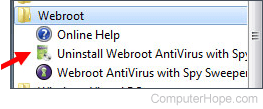
First, try utilizing the built-in uninstall feature of the program by finding the folder for the antivirus program in your Windows Start menu. To do this, click Start, All Programs, and look for the antivirus program in the list of programs.
When you find the antivirus program in the list, locate the uninstall option, which should be in the same folder. If this is available, click the uninstall option and follow the prompts to complete the uninstallation of the antivirus.
Uninstall through Add or Remove programs
The second way is to utilize Add or Remove Programs.
Windows Vista, 7, 8, and 10 users
- Open the Add or Remove Programs utility.
- In the list of installed programs, find the antivirus program and select it by clicking it once with the left mouse button. Once the antivirus program is selected, above the column headers, click the Uninstall option as shown in the picture below to initiate the uninstall process.
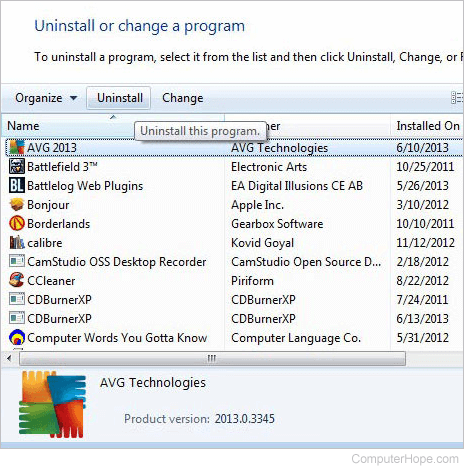
Some antivirus programs may be listed several times in the list of programs. Make sure you've uninstalled all associated parts of the antivirus before rebooting the computer or installing another antivirus.
If you're unable to uninstall the antivirus through Add or Remove Programs because of an error, skip to uninstalling from Safe Mode. If the antivirus program is not listed in the Add or Remove Programs, you may have a bad antivirus install or a rogue antivirus.
Windows XP users
- Open the Add or Remove Programs.
- In the list of installed programs, find the antivirus program and select it by clicking it once with the left mouse button. To the right of the program name, click the Change/Remove or Uninstall button to initiate the uninstall process.
Some antivirus programs may be listed several times in the list of programs. Make sure you've uninstalled all associated parts of the antivirus before rebooting the computer or installing another antivirus.
If you're unable to uninstall the antivirus through Add or Remove Programs because of an error, skip to uninstalling from Safe Mode. If the antivirus program is not listed in the Add or Remove Programs, you may have a bad antivirus install or a rogue antivirus.
Uninstalling from Safe Mode
Sometimes, the uninstall process may not be able to proceed because the antivirus program is currently loaded and running in Windows. If the program cannot be disabled, uninstall the antivirus in Windows Safe Mode. In Safe Mode, the antivirus program is not loaded and running, making it possible to uninstall using a method mentioned earlier.
Bad antivirus program
In some situations, a legitimate antivirus program cannot uninstall because it or the software used to uninstall it is corrupt, bad, or missing. In these situations, you must download an uninstaller program from the antivirus scanner company to remove all files associated with the antivirus. Below are known uninstall links for many of the major antivirus scanner companies.
| Antivirus | Uninstall Link |
|---|---|
| Adaware (formerly Lavasoft Ad-Aware) | Adaware uninstall link. |
| Avast | Avast uninstall link. |
| AVG | AVG uninstall link. |
| Avira | Avira uninstall link. |
| BitDefender 2015 | BitDefender uninstall link. |
| Comodo | Comodo uninstall link. |
| Dr. Web | Dr. Web uninstall link. |
| eScan | eScan uninstall link. |
| ESET | ESET uninstall link. |
| F-Secure | F-Secure uninstall link. |
| G Data | G Data uninstall link. |
| Kaspersky | Kaspersky uninstall link. |
| McAfee | McAfee uninstall link. |
| Norton Antivirus Norton Internet Security Norton Security Scan |
Norton Antivirus uninstaller (direct download). |
| Panda | Panda uninstaller (direct download). |
| Panda Cloud Internet Protection | Panda Cloud uninstaller (direct download). |
| Trend Micro | Trend Micro uninstall link. |
| Vipre | Vipre uninstall link. |
| Windows Live OneCare | Windows Live uninstaller (direct download). |
| Windows Security Essentials | MSE uninstall link. |
| ZoneAlarm | ZoneAlarm uninstall link. |
Rogue antivirus programs
There is also the possibility that the antivirus program attempting to be uninstalled is actually a spyware or malware. There are fake antivirus programs on the Internet and they can do harm to a computer or help someone steal your information. One of the better-known ones to have plagued many computer users is called AntiVirus 2011.
If your computer is infected malware programs posing as an antivirus program, it is strongly recommended that they be uninstalled. You should run a spyware removal program such as Malwarebytes to clean your computer of any other possible spyware or malware programs.
