How to hide a file or folder in Windows
Updated: 01/24/2018 by Computer Hope
An easy way to help protect a file or folder from being accidentally deleted is to make it hidden. To hide a file or folder in Windows, follow the steps below.
- First, right-click the file or folders icon.
- From the drop-down menu, select Properties at the bottom.
- You should see a window similar to this one:
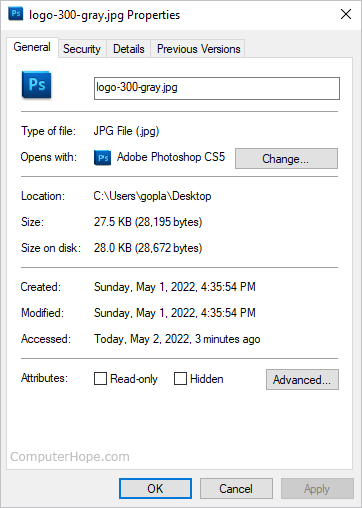
- In the Properties window under the General tab, locate the Attributes: section.
- Check the box next to Hidden, the click Apply and OK.
How do I know if it worked?
If you have not enabled the option to view hidden files, the file should no longer be visible in its folder. If show hidden files is enabled, the file is still visible, but a lightened version of the original, similar to the "hidden.txt" in the example shown below.
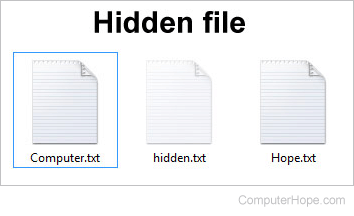
How do I unhide a hidden file?
If viewing hidden files is enabled, a file can be unhidden by following the same steps above, but unchecking the Hidden box.
