How to pause a print job in Windows
Updated: 11/13/2018 by Computer Hope
In Windows, pause any print job by following the steps below after you've started printing something.
Pause a print job from the Notification Area
- When starting to print something in Windows a printer icon is shown in the Windows Notification Area, right-click this icon. If you do not see a printer icon, click the up arrow in the Notification Area to show all icons.
- Click Open All Active Printers.
- Right-click the print job you want to pause, and click Pause.
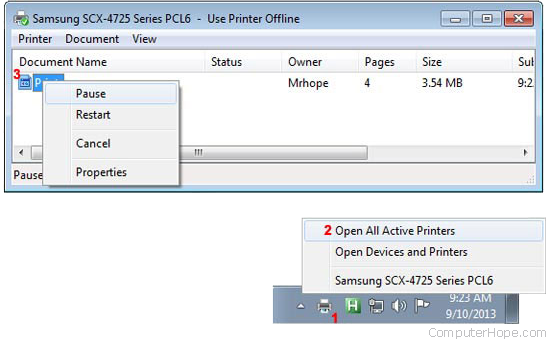
Note
To resume the print job when you are ready, right-click the document name again and select Resume or Resume Printing.
Pause from print jobs through Control Panel
Pause print jobs through the Control Panel by following the steps below.
- Open the Control Panel
- Open Devices and Printers, Printers, or Printers and Faxes depending on your version of Windows.
- Double-click the name of the printer that is being used.
- If any print jobs are in the queue, click either the 1 document(s) in queue or double-click See what's printing. Once done, a window similar to the above example appears. Following the steps above lets you pause the print job.
