How to remove computer memory
If your computer's memory slots are full, some or all the memory chips need to be removed before others can be added. The following sections contain information about the removal of computer RAM (Random-Access Memory) sticks.
How do I know which memory to remove?
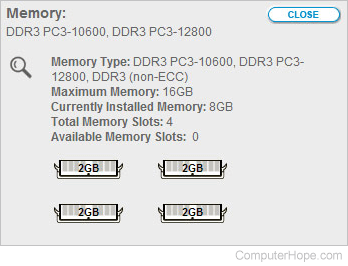
To see how many memory slots are occupied (and which ones) before you open the computer, you can utilize a third-party tool, such as the online Crucial Memory Scanner. The image shows an example of how the results of a memory scan may look. This computer has 8 GB of memory with 2 GB sticks in each available slot. So, if this user wanted to upgrade to a total of 16 GB of memory, they would remove all 2 GB memory modules and replace them with 4 GB memory modules.
How to remove memory from a computer
Before proceeding, make sure your machine is turned off and that you are grounded to avoid damage by ESD (ElectroStatic Discharge). We recommend using a grounding wrist strap.
- Open the computer's case and locate the memory slots.
- Once you've located the memory you want to remove, you should notice two tabs on either side of the memory slot, as shown in the picture below.
- Press each tab down and away from the memory slot. If done successfully, the memory should pop out, and once both tabs are away from the memory module, you can lift it out with little effort.

