Losing video when starting Windows after installing DirectX
Updated: 11/13/2018 by Computer Hope
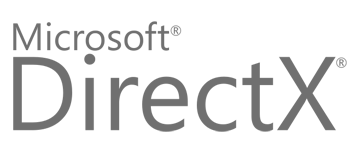
If you do not see proper video upon startup, do the following:
- Start the computer into Safe Mode.
- Click Start, Settings, Control Panel, double-click the System icon.
- Click the Device Manager tab.
- Click + (plus) next to Display Adapters and remove all Display Adapters beneath this category.
Once Display Adapters is no longer present within Device Manager, close out of all windows and restart the computer. When the computer is booting back into Windows, the video adapter should be re-detected and re-initialized.
If the above method does not resolve the issue, attempt to resolve the issue by following the steps:
- Get the computer into Safe Mode.
- In Safe Mode, click Start, Settings, Control Panel, and double-click the Display icon.
- Click the Settings tab and then choose the button for Change Display type or Advanced properties.
- Click the Change button under the Adapter or Adapter type tab and manually change the display adapter.
