How to convert a picture to JPG or another image type
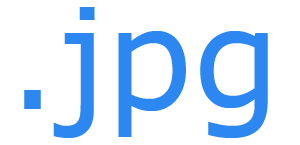
With the variety of image formats out there, including JPG, GIF (Graphics Interchange Format), PNG (Portable Network Graphics), TIFF (Tagged Image File Format), and BMP (bitmap), it's nice to choose your format. Whether you are a digital photographer or a curious user, there are a few options you may use to convert your images. We have listed our favorites below. To proceed, read through each section in order, or select your method based on heading.
When you save an image in a different file format, you may lose some quality due to the limitations of the new file type.
Online converter
One of the most straightforward and quick ways to change an image's file format is to use an online converter.
- Locate the image converting website of your choice. We like Online-Convert.
- From the menu on the left side, select the file format you want the image converted.
- Click the Choose Files button, enter an image URL (Uniform Resource Locator), or click the Choose from Dropbox button.
- Select any Optional Settings and click the Convert file button.
- Read through the You now have the following options: section.
Using a photo editor
Although photo editing programs like Adobe Photoshop can be daunting and expensive, a simple, free photo editor works perfectly for converting images to different formats. Microsoft Windows includes the program Paint, and Mac users may use the Preview program.
Mac users who are familiar with Microsoft Paint may find the Paintbrush program helpful, as it is quite similar. The image conversion steps are the same as the Converting in Windows section.
Converting in Windows
- Open the photo in Microsoft Paint.
- Click the file Menu
 button in the upper-left corner of the screen.
button in the upper-left corner of the screen. - Select Save As from the drop-down menu.
- In the box next to Save as type:, click the down arrow.
- Select your new file format and click Save.
Converting in macOS
- Open the photo in Preview.
- Click the file Menu in the upper-left corner of the screen.
- Select Export... from the drop-down menu.
- In the box next to Format:, click the down arrow and select your new file format.
- Under Export as:, rename the photo as you see fit and click Save.
For many file types, Mac users can change the file name extension, and the image converts automatically.
