Where should I save files?

Depending on the type of file, and if you want it shared determines where it should be saved on your computer. Below are a few examples of locations and additional information on where files can be saved.
All options mentioned below are recommendations. You can save files to any drive, folder, or share you can access on your computer. If you're on a work or school computer, you may only have permission to save to a location specified by your administrator.
If you're working with big files, you may run into space limitations. If you need help determining how much space is available, see: How to find how much hard drive space is available.
Desktop
On Windows computers, you can save files to your desktop, which can give you quick access to files you may frequently use. To save to the desktop, choose the Save As option, and in the Save window, click the desktop icon on the left side of the window.
If you want several files on the desktop, it's easier to create a folder on the desktop to store the files. For help with creating a folder, see: How to create a directory or folder.
Drive
On Windows computers, most of the files you work on are saved to the C: drive, which is the default drive. To save to another drive (e.g., flash drive), you would need to know the drive letter and specify that drive letter when saving the file.
If you are having trouble determining what drive is associated with a flash drive or another external drive, open My Computer and look at the available drives.
My Documents
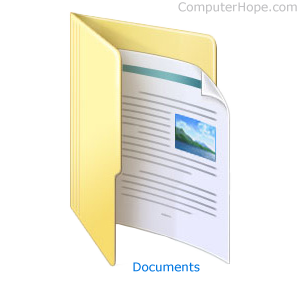
On Windows computers, all document-related files (e.g., word processor and spreadsheet files) default to save in the My Documents folder automatically. We recommend keeping all documents in this folder to make it easier to backup all your important files.
My Pictures
Like the My Documents folder, pictures are automatically defaulted to save in the My Pictures folder.
Cloud
You can save nearly any file online in cloud storage. Many companies offer file storage options in the cloud, making the files accessible from any computer and other computing devices, like smartphones and tablets. Files in cloud storage can be shared with other users, allowing them to view the files and edit them if given permission.
Below are several examples of cloud storage options.
