Why am I unable to save a file on my computer?

It can be frustrating when you're using a computer program and can't save a file you're creating or modifying. Let's look at some common reasons why you might not be able to save a file.
You haven't made any changes yet
Some programs do not give you the Save option until you make changes to the document you have open. If the "Save" option is not available (grayed out in the file menu), this usually indicates the file is unmodified, so saving it would have no effect. Make changes to the file and try again.
In the file menu, use the Save As option to save the file as a new file name or to another folder.
The file is marked as read-only
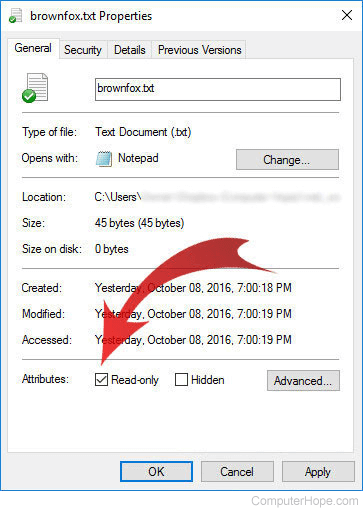
Every file on your computer can have special file attributes. One of these special attributes is Read-only. If a file has the read-only attribute, the operating system will try to prevent you from changing the file.
For example, opening an e-mail attachment using an e-mail program opens the attachment as a read-only file. In a situation like this, if you make changes to the file, you can't save them.
Remove the Read-only attribute on the file by following the steps below.
- Locate your file in the File Explorer.
- Right-click the file.
- Select Properties.
- Under the General tab, in the Attributes section, uncheck the Read-Only check box.
- Click OK.
You should now be able to save changes to the file.
If you cannot change the Read-only attribute, try using the Save As option to save the file to another location on the computer, such as your desktop. This file does not have the read-only attribute, so you can edit it and save your changes.
The file is on a read-only medium
If the file you opened is on a read-only medium, like a CD-ROM (Compact Disc Read-Only Memory) or DVD-ROM (Digital Versatile Disc Read-Only Memory), you cannot make changes and save them to the original file.
Open the file and Save as to a new location on a writable medium, such as your hard drive. You can then save your changes to the new file.
Insufficient permissions
Individual files and folders can be configured to grant write permission only to certain users or groups. If you try to save changes to a file and see the message "Access is denied," then you do not have permission to write to the file.
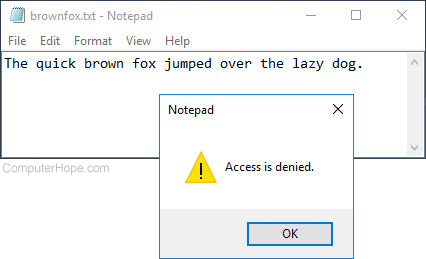
If you are the administrator of your computer, you can change the permissions yourself by following the steps below.
- Locate the file in File Explorer and right-click it.
- Choose Properties.
- Select the Security tab.
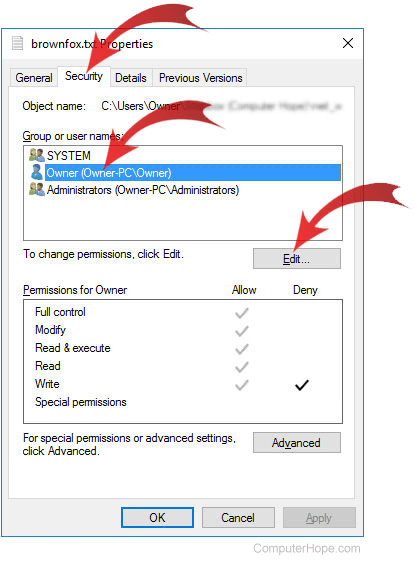
- Under Group and user names, highlight your user name by clicking it to display your permissions for the file in the Permissions for… box below.
- Click the Edit… button to open a window where you can change permissions.
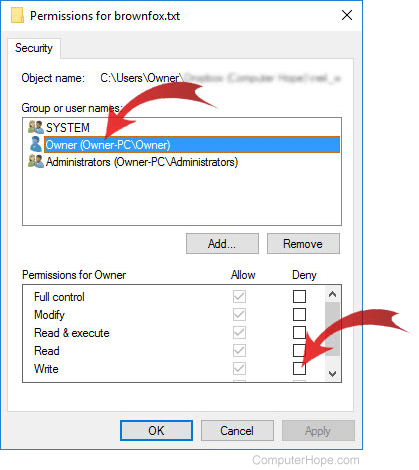
- In this new window, highlight your user name by clicking it.
- Check/uncheck the appropriate check boxes, making sure that no permissions are Denied, and that all permissions are Allowed.
- Click OK to close the window. Click OK again to close the Properties window.
If you cannot change the permissions because you are not the administrator, contact your IT department or system administrator to request write permission to the file.
Insufficient disk space
If the location you are saving the file does not have sufficient disk space to store the file, the operation fails.
Free up some space on the disk, or Save as to another location with enough free space. To determine the available space, see: How to find how much hard drive space is available.
No connection when saving to a network drive
If you're saving to a network drive or another online drive (e.g., the cloud storage) and have no Internet or network connection, you cannot save the file. Make sure you have a good connection by trying to open another file in the same location.
Disk is write protected
Removable disks like floppy diskettes and USB (Universal Serial Bus) flash drives can be set to write protected. If a disk or drive is write protected, you cannot save any file or changes to a file until the write protection is disabled.
Bad drive
Finally, if none of the reasons above apply, you may be encountering problems because of a bad disk or drive. Make sure this is not the problem by trying to save the file to an alternate location using the Save As option. If this works, the file may be corrupt, or there may be a malfunction in your disk drive.
