How to change uppercase and lowercase text in Google Docs
Updated: 11/18/2022 by Computer Hope
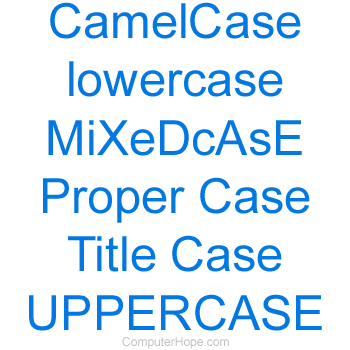
Google Docs has basic options that allow you to change the case of selected text to lowercase, uppercase, or title case. To do so, follow the steps below.
- Open a Google Doc document.
- Highlight the text you want to change.
- Click Format in the top file menu and select Text from the drop-down menu.
- In the slide-out menu, select Capitalization.
- Finally, choose between lowercase, UPPERCASE, or Title Case.
- Once one of the options is selected, any highlighted text changes to that case.
Install an add-on
If the suggestion above doesn't provide the desired options (e.g., you want to change to mixed case or CamelCase), there may also be an add-on. To look for available add-ons in Google docs, follow the steps below.
- Open a Google Doc document.
- Click Extensions in the top file menu.
- Click Add-ons and then Get Add-ons.
- In the search box, type Case and press Enter.
- In the search results, click an add-on to view more information about it to see if it can accomplish how you want to adjust the case.
Tip
You can also use our text tool to convert any text from uppercase, lowercase, and other formats.
