How to hide a post on Facebook
Facebook makes it easy to hide anything you see on your Facebook News Feed by doing any of the following steps.
In the top-right corner of every post on the Facebook News Feed, you'll find a small gray arrow that points down. Click or tap this arrow to open a menu similar to the following example.
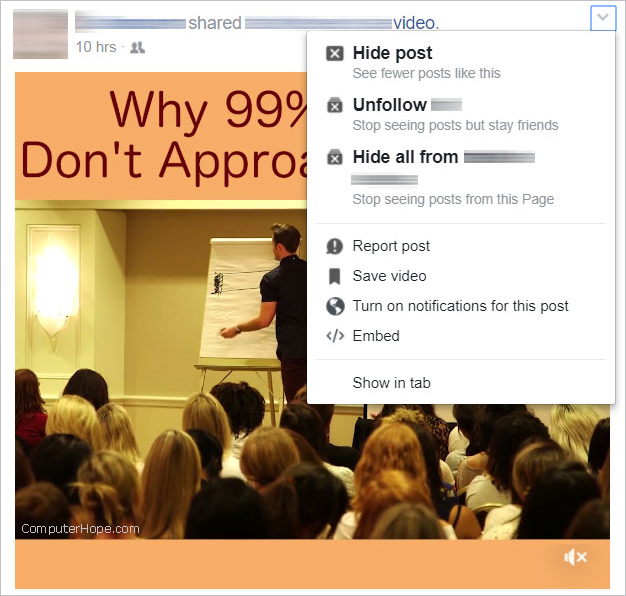
Hide individual post from friend
If you generally enjoy seeing what this friend is posting, you can hide individual posts in your News Feed by clicking the Hide post option.
To see even less from a friend or related website, click See less from xxxx, where xxxx is the name of the friend or site.
Hide Facebook posts from a friend of a friend
If your friend is sharing a post from another user, you can choose to Hide all from the person who originally shared the post.
Hide all posts from a friend or website
If your friend posts content you don't enjoy seeing, you can hide those posts by selecting Unfollow xxxx, where xxxx is the name of your friend or website to unfollow.
When you unfollow someone on Facebook, you remains friends but no longer see any of their posts. For example, you may want to unfollow a family member who is always posting political posts you don't enjoy seeing.
Can someone tell if I unfollowed them on Facebook?
No. There is no notification or method of determining if someone has unfollowed you on Facebook. However, if you have frequently liked or commented on their posts in the past and then stop, they might assume you have unfollowed them.
How can I undo a hidden post?
After doing any of the above steps, you are given the option to Undo, which if selected will undo the action.
How to follow someone you previously unfollowed
If you've unfollowed someone you want to follow again, visit their Facebook profile page and click the Follow button. Once you are following someone, their posts start appearing again in your Facebook News Feed.
