How to align text in Microsoft Excel, Calc, and Google Sheets
Below are the steps to change text alignment in cells, rows, or columns in popular spreadsheet programs. View the steps for the program you are using by clicking one of the links below.
Align text in Microsoft Excel
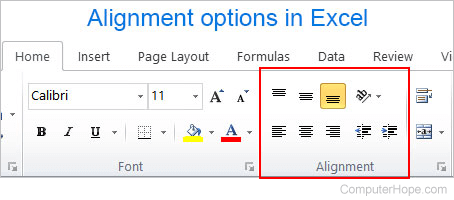
You can change the horizontal alignment of text in a cell using options on the Microsoft Excel Ribbon.
- Select the cell or which you want to change the alignment.
- In the Ribbon, on the Home tab, select the type of alignment you want to use, as shown in the picture above.
For example, if you wanted to center the text in a cell, click the center icon.
To change the alignment of text in a cell using a keyboard shortcut, follow the steps below.
- Select the cell you want to change.
- Press Alt+H.
- Press A.
- Press L for left align, C for center, or R for right align.
Adjusting the vertical alignment
Change the vertical alignment of a cell's text by following the same steps above, but select Top Align, Middle Align, or Bottom Align.
You can also use the Orientation button to make the text vertical, at an angle, or any orientation you desire.
How to align text in Google Sheets
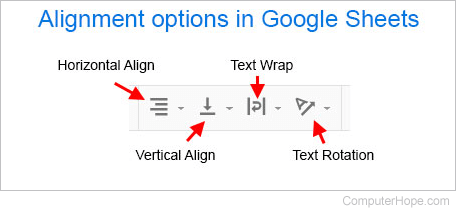
In Google Sheets, to change the horizontal alignment of text in a cell, select the cell and click the Horizontal Align button on the toolbar (shown above). Once done, you can select Left, Center, and Right alignment.
or
Press one of the keyboard shortcuts to adjust the alignment of any selected cell. For left alignment, highlight the text and press Ctrl+Shift+L. For center alignment, highlight the text and press Ctrl+Shift+E. For right alignment, highlight the text and press Ctrl+Shift+R.
Adjusting the vertical alignment
To change the vertical alignment of text in a cell, click the Vertical Align icon in the toolbar (as shown above). Once selected, choose Top, Middle or Bottom, depending on how you want to align the text.
You can also use the Text Rotation option (shown above) to make the text vertical, a tilt, or at any angle you desire.
Aligning text in OpenOffice Calc
Change the horizontal alignment of cell text in OpenOffice Writer by highlighting the cell and clicking the left, center, or right align icons in the top toolbar. These icons look similar to those shown in the above example picture of Microsoft Excel.
Adjusting the vertical alignment
OpenOffice calc does not show a vertical align option in the top toolbar. However, vertical alignment options are shown in the Properties window appearing to the right of the spreadsheet when a cell is selected. From this window, you can select Align Top, Align Center Vertically, and Align Bottom.
