How to create a Microsoft Word template file
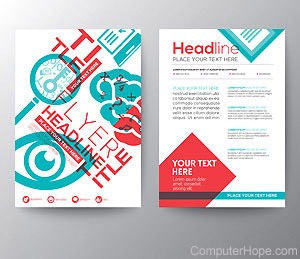
In Microsoft Word, a template can create a reusable form, or any document that you want other users to add information. The template can include lines, check boxes, or text boxes to help users know where information can be added.
How to create a template in Microsoft Word
You must use the Microsoft Word desktop application to create a Word template file. Microsoft Word Online (web version) is not capable of saving a file as a template file.
- Open Microsoft Word.
- Enter any relevant text and insert any lines, checkboxes, text boxes, or other objects where you want users to enter information.
- Click the File tab or menu option, or click the circular Office button in the top-left corner.
- Select the Save As option.
- In the Save As window, click the Save as type drop-down list and select Word Template (*.dotx) or Word 97-2003 Template (*.dot).
Choosing the Word Template (*.dotx) option requires users to have Microsoft Word 2007 or later to open the template file. Choosing Word 97-2003 Template (*.dot) allows users with Word 2003 or earlier to open it.
- Choose where you want to save the template file, enter a name for it, then click OK.
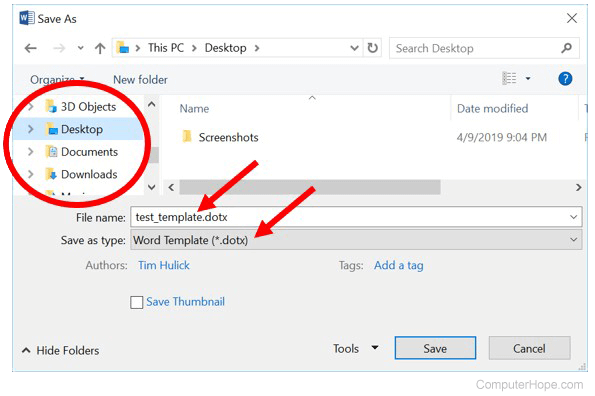
The template file can be provided to other users, allowing them to open it in Microsoft Word on their computer. They can enter information where indicated in the template or they can use the template to create a new Word document.
