How to export your Gmail contacts
Updated: 09/07/2019 by Computer Hope
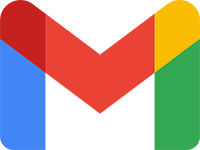
The following is a step-by-step guide on how to export your Gmail contacts. These steps are a helpful resource if you have multiple e-mail accounts and want to share the contacts between them. Additionally, exporting your Gmail contacts is useful if you will be switching e-mail services from Google to another provider, such as Outlook.com.
Steps for exporting Gmail contacts
- Make sure you are logged in to your Gmail account.
- In the top-right corner of the screen, click the Google Apps menu
 icon.
icon. - Click More at the bottom of the menu.
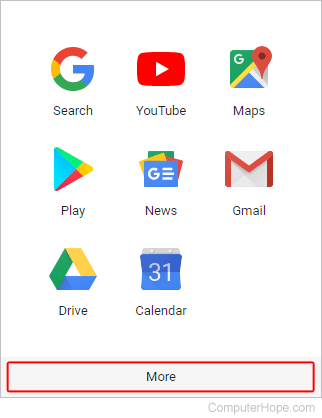
- Scroll down and select the Contacts icon.
![]()
- On the left side of the Contacts page, click More (A), and then Export (B).
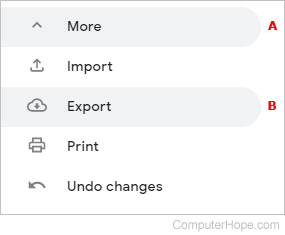
- In the prompt, select the contacts to export (A), the file type to export as (B), and then click the Export button (C).
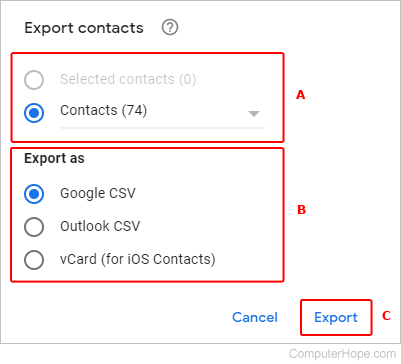
- The exported file is saved to your downloads folder.
