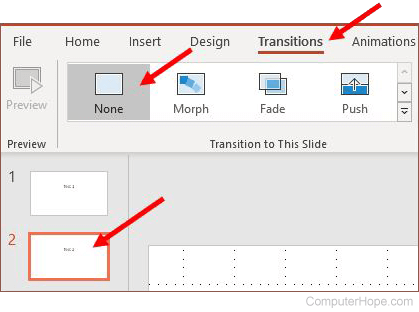How to add or remove slide transitions in Microsoft PowerPoint
Updated: 03/07/2020 by Computer Hope

When conveying information using PowerPoint slides, adding transitions between slides helps make the presentation more interesting, helping keep the attention of viewers. Transitions can be simple or complex, depending on your preference and the information on the slides. PowerPoint provides many transitions, with the ability to set the timing of transitions to specific intervals, or at the click of the mouse. It also allows users to add sounds to transitions.
To add or remove a slide transition to your PowerPoint slides, follow the steps in the applicable section below.
Add a slide transition
- In the PowerPoint presentation, click the slide you want to add a transition to in the left preview pane.
- In the Ribbon, click the Transitions tab.
- On the Transitions tab, in the Transition to This Slide section, select the desired slide transition. When you select a transition, a preview of the transition for the selected slide is displayed.
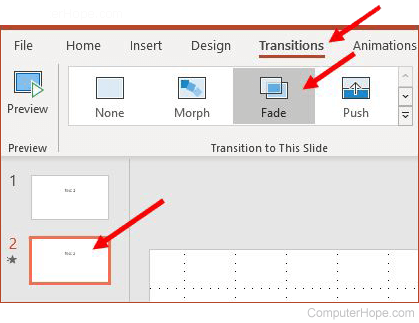
Remove a slide transition
- In the PowerPoint presentation, click the slide you want to remove a transition from in the left preview pane.
- In the Ribbon, click the Transitions tab.
- On the Transitions tab, in the Transition to This Slide section, click the None option.