How to view pages of a document side by side in Microsoft Word

Follow the steps below to view two consecutive pages of a document side by side in Microsoft Word or view the pages similar to a book format. These instructions apply for Microsoft Word versions 2016 and later.
View pages side by side
Microsoft Word Online
Microsoft Word Online (the web version) has no side by side viewing capabilities. To view Word Online document pages side by side, follow the steps below to open the document in the Microsoft Word desktop application and view pages side by side.
- Log in to the Microsoft Office 365 website, and open the document in Word Online.
- On the far right side of the Ribbon, click the Editing button.
- In the drop-down menu, select the Open in Desktop App option.
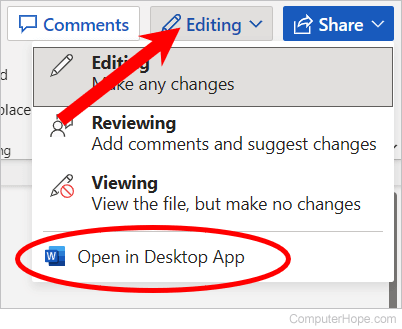
The document opens in the Microsoft Word desktop application on your computer. To view pages side by side, follow the steps in the next section below, starting at step 2.
Microsoft Word desktop application
- Open the Word document.
- Click the View tab in the Ribbon.
- On the View tab, in the Page Movement section, click the Side to Side option.
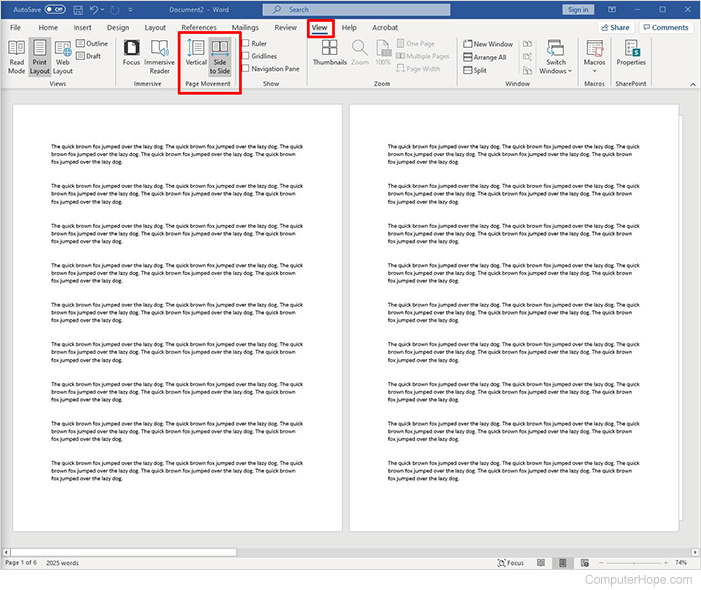
You can now view and edit two consecutive pages of a document side by side. To scroll through the pages, you can use either the mouse wheel or the scroll bar at the bottom of the screen. When you're in Side to Side mode, scrolling through pages moves from right to left, similar to how book pages are turned.
To change out of this mode, select the Vertical option in step three above, which returns you to the traditional single-page view of Word.
