How to add a subscribe button to YouTube videos
Updated: 11/30/2020 by Computer Hope
Embedding a YouTube subscribe button, also called a watermark in your videos, can increase the likelihood of someone subscribing to your channel. The following steps walk you through how to add a subscribe button to all your uploaded videos and shorts.
Steps to add a subscribe button to all uploaded videos

- You need to create a subscribe image or find a copyright-free picture of a subscribe button from the Internet. Save that image as a .png or .gif, resize it to 150 x 150 pixels or less, and make sure it's 1 MB or less in size. Or, feel free to use the Computer Hope Subscribe button shown to the right.
- Go to studio.youtube.com/channel/. Log in to the channel containing the videos where you want to add the button.
- On the left side of the screen, click Settings.
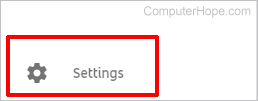
- Click Channel.
- Click Branding.
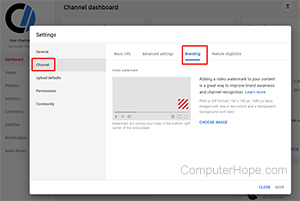
- On the pop-up screen, click Choose Image.
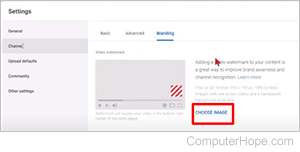
- Choose the subscribe image you saved in step 1 above.
- Choose a Display time option. The options are End of Video, Custom start time, and Entire Video.
- Once your subscribe button shows in the small preview box, and you've selected your Display time, click Save.
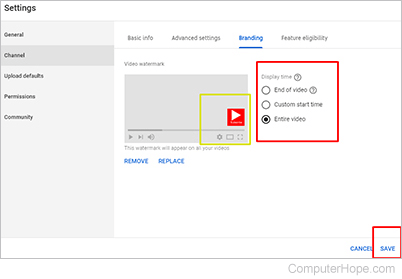
The Subscribe button now shows on all your YouTube videos anywhere from 24 hours to one week.
