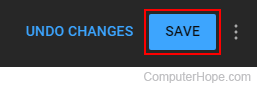How to change age restrictions on your YouTube video
Updated: 07/13/2023 by Computer Hope

If you've uploaded a video to YouTube and realized its contents might not be suitable for all viewers, you can apply age restrictions. Doing so ensures that it's only viewed by the appropriate audience. To learn how to set or change age restrictions for a video on YouTube, follow the steps below.
Change age restrictions on a YouTube video you uploaded
- Go to the YouTube website, and click
 in the upper-right corner (if you're not already signed in to your account).
in the upper-right corner (if you're not already signed in to your account). - In the upper-right corner of the screen, click your profile icon.
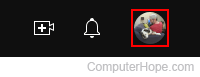
- Select YouTube Studio from the drop-down menu.
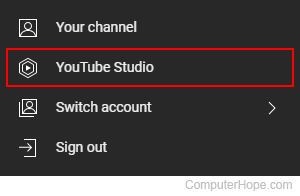
- On the left side of the screen, click the Content tab.
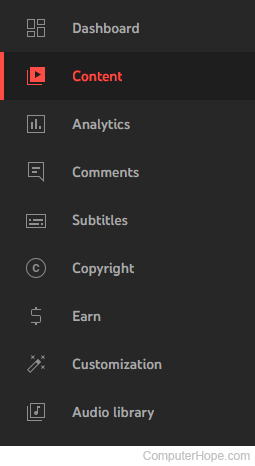
- Move your mouse cursor over the row containing the video you want to add an age restriction, and then click the Details icon that appears.
![]()
- Scroll down to the Audience section. Click Age restriction (advanced) to expand the section (A). Then, click the radio button next to Yes, restrict my video to viewers over 18 option (B).
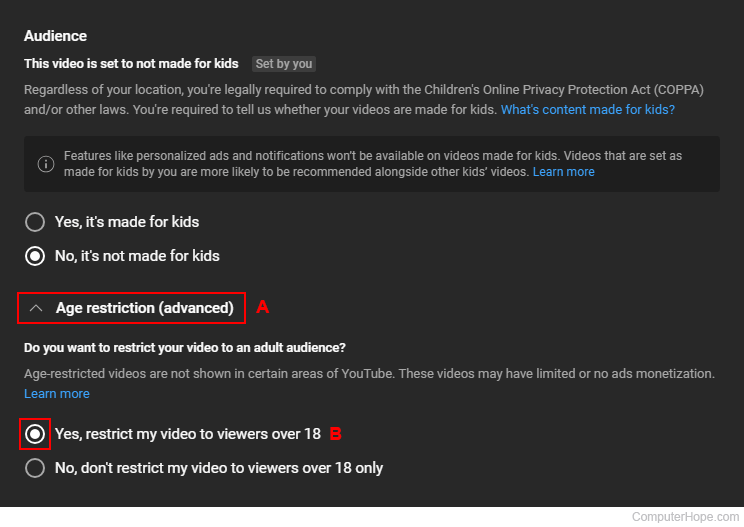
- In the top-right corner of the browser window, click the Save button to confirm your choice.