How to change my profile picture on Facebook
Updated: 08/16/2021 by Computer Hope

Your profile picture on Facebook is what other users see when searching for you or viewing your posts or comments. From time to time, you may want to change your profile picture, updating it to something more recent or describing you as a person.
Change your Facebook profile picture
To change your profile picture on the Facebook website using a Windows or Mac computer, follow the steps below.
- Log in to your Facebook account.
- Click your profile picture in the upper-right corner or next to the "What's on your mind" text field.
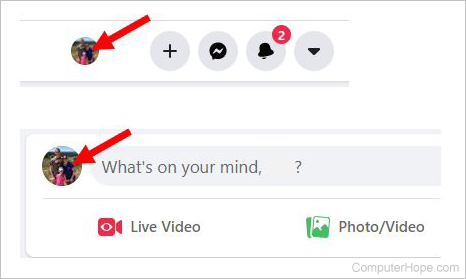
- On your profile page, click the Edit Profile button below your cover photo.
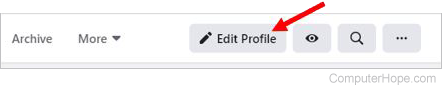
You can also click the camera icon at the bottom-right area of the profile picture displayed on the profile cover photo. Clicking the camera icon lets you skip step 4 below.
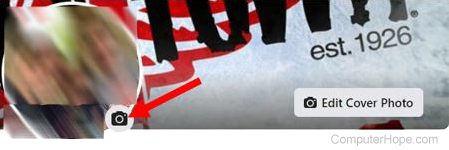
- In the Edit Profile window, click the Edit link to the right of your profile picture.
- Select a picture from the available pictures on your Facebook account, or click Upload Photo to select a picture from your computer.
- Adjust the selected picture to fit inside the profile picture circular area, as desired. You can move the picture up and down, left and right, and zoom in or out.
- After making the desired adjustments, click the Save button.
Change your Facebook profile picture using the Facebook app
If you access Facebook using the Facebook mobile app on an iPhone, iPad, or Android device, you can change your profile picture using the following steps.
- Tap the hamburger menu icon in the bottom right corner of the app.
- Tap the See your profile link.
- Tap your profile picture or the small camera next to your picture.
- Tap Select Profile Picture or Video.
- Select the new picture you want to use as your profile picture.
