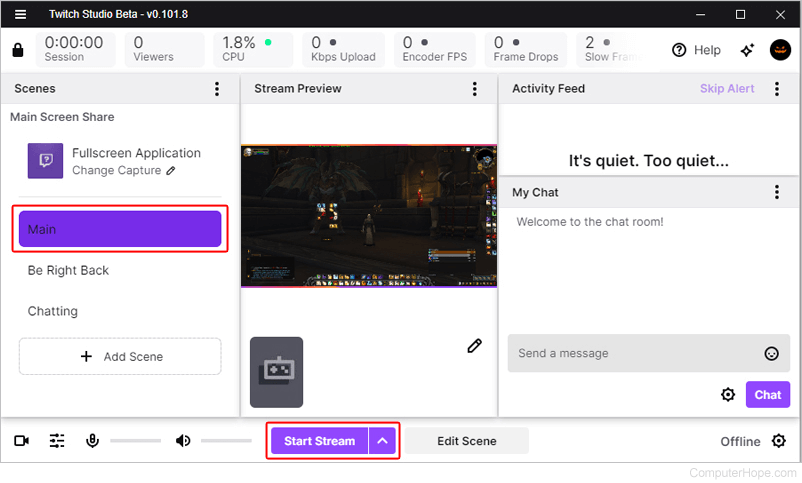How to start streaming on Twitch
Updated: 04/12/2021 by Computer Hope
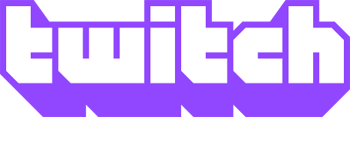
Twitch is a great place to watch talented individuals stream how-to content, your favorite video games, and other entertainment. One of the best things about the service is that anyone can try their hand at streaming. To learn how to stream on Twitch, follow the steps in the sections below.
Equipment
To get started in streaming, you need a few hardware components.
- A computer, smartphone, or tablet with adequate performance.
- A high-speed Internet connection (at least 10 mbps).
- A webcam (or the camera on your mobile device).
- A microphone and headphones, or a headset with both.
Getting ready to stream
Note
To start streaming on Twitch, you need a Twitch account. See: How to sign up for a Twitch account.
- Navigate to the Twitch website.
- If you're not already logged in to your account, click the Log In button in the upper-right corner of the browser window.

- In that same corner, click the Profile icon.
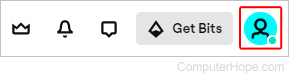
- In the menu, click Creator Dashboard.
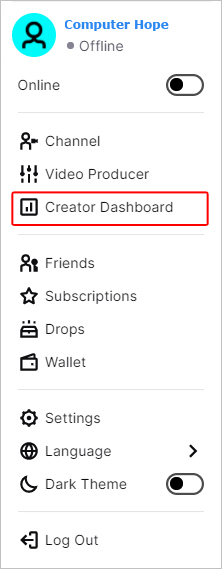
- On the left side of the screen, under Creator Dashboard, click Streaming Tools.
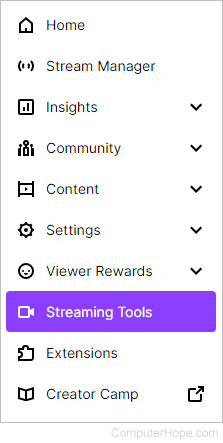
Choosing streaming software
While there are many choices for streaming software, we recommend Twitch Studio for most users. It is free, easy to use, and designed by those who run the platform.
- Under the Broadcasting Applications section, locate Twitch Studio and click the Download button.
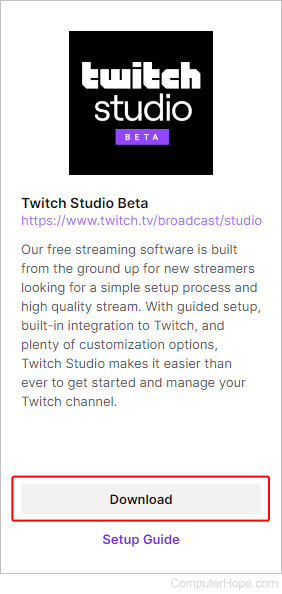
- Once the download has finished, run it and click the
 button.
button. - The Twitch Studio app opens. In the window, make sure the appropriate account is selected and click the
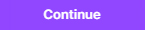 button.
button. - Click the
 button.
button. - Click the
 button.
button. - Return to the Twitch Studio app.
- Click the
 button.
button. - Follow the guided instructions to set up your microphone, webcam, scenes, and stream quality settings.
- Click the Main selector in the Scenes section, and then click the Start Stream button near the bottom-middle of the screen.