How to create, edit, and delete a comment in Google Sheets
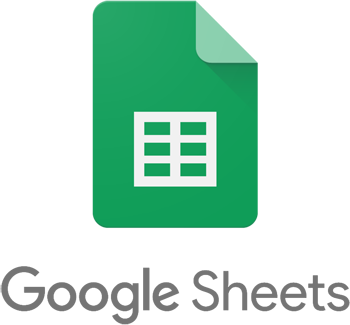
Creating comments in spreadsheet cells can be helpful while using Google Sheets. Comments help users who are not the original creator to get additional information about the cell, such as what its value represents. This information is presented without altering the spreadsheet's appearance or functionality. Users can hover their mouse cursor over the cell and see the notes in the comment. Below is additional information about creating, editing, and deleting a comment in Google Sheets.
Creating a comment in Google Sheets
To create a new comment in your Google Sheets spreadsheet, follow the steps below.
- Select the cell where you want to create a comment.
- Right-click the cell and select Comment in the pop-up menu, near the bottom.
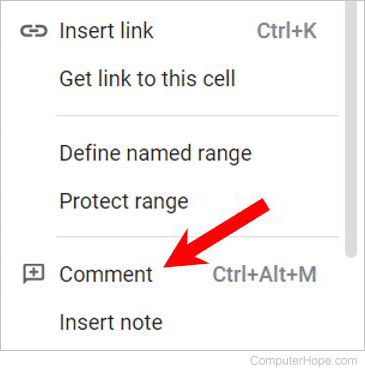
You can also press the Ctrl+Alt+M keys as a keyboard shortcut to create a comment in the selected cell.
- Enter the desired comment in the small comment window.
- To save the comment, click the green Comment button.
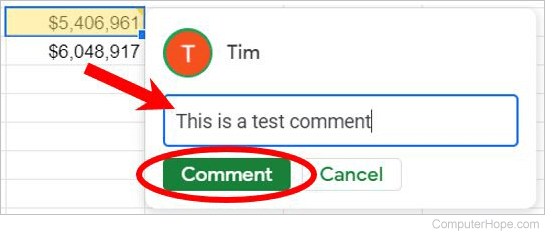
Viewing a comment in Google Sheets
You can identify which cells have comments by looking for a small triangle in the top-right corner. In the image below, the lower-right cell shows this triangle.
![]()
Once you've identified the cell you want to view, move the mouse over the cell to view the comment, which should resemble the comment shown in the example below.
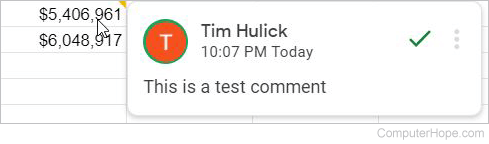
To temporarily view all comments in the currently open worksheet, hover your mouse over the comments icon on the worksheet tab.
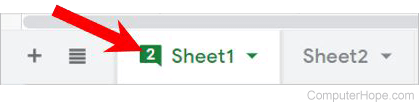
To persistently view all comments, click the comments icon, or right-click the worksheet tab and select View comments.
The number displayed in the comments icon is the total number of comments in the worksheet.
Hide comments in Google Sheets
Comments auto-hide when moving the mouse off the comment. If all comments are visible and you want to hide all of them, click the comments icon on the worksheet tab.
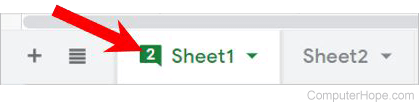
To hide all comments, you can also right-click the worksheet tab and select View comments.
Modify or edit a comment in Google Sheets
To edit an existing comment in a Google Sheets spreadsheet, follow the steps below.
- Hover your mouse cursor over the cell containing the comment you want to edit.
- In the comment window, click the kebab menu (three vertical dots).
- Select Edit in the pop-up menu.
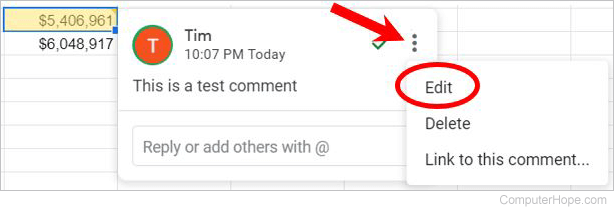
- Modify the comment text as desired, then click the green Save button.
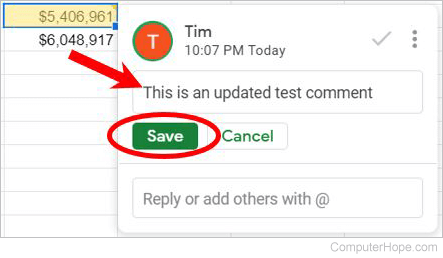
Deleting a comment in Google Sheets
To delete a comment in a Google Sheets spreadsheet, follow the steps below.
- Hover your mouse cursor over the cell containing the comment you want to delete.
- In the comment window, click the kebab menu (three vertical dots).
- Select Delete in the pop-up menu.
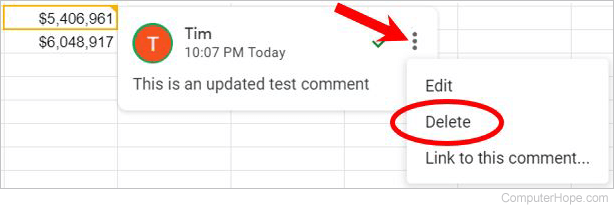
- Click Delete in the Delete this comment thread confirmation window.
