How to change the name of the column headers in Google Sheets
Updated: 07/31/2022 by Computer Hope
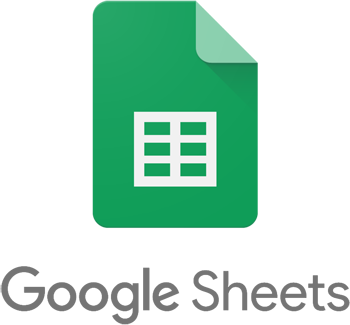
In Google Sheets, the column headers are named A, B, C, and so on by default. Some users want to change the names of the column headers to something more meaningful. Unfortunately, Google Sheets does not allow the header names to be changed.
Note
The same applies to row names in Google Sheets. You cannot change the row names, or numbering, but you can add your desired row names in column A for the corresponding rows.
Instead, to have meaningful column header names, you can do the following.
- Click in the first row of the worksheet and insert a new row above that first row.
- In the inserted row, enter the preferred name for each column.
- To make the row of column names more noticeable, you could increase the text size, make the text bold, or add background color to the cells in that row.
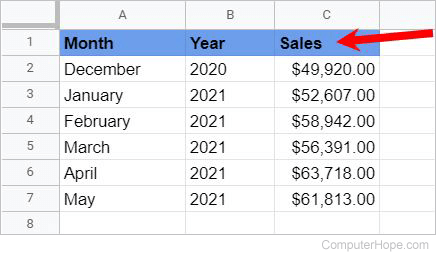
Note
Unlike Microsoft Excel, Google Sheets does not include an option to hide the default column and row headers.
