How to add or remove a cross-reference in Microsoft Word

A cross-reference allows document authors to link to important sections or objects, like a table, image, or chart, from another location in the document. In Microsoft Word, a cross-reference also allows a reader to jump to a specific section or object in the document by clicking the cross-reference.
Adding a cross-reference is only possible in the Microsoft Word desktop application (Word 365 and earlier versions). The feature is not currently supported in Microsoft Word Online (the web version).
Select from the links below and follow the instructions to add or remove a cross-reference in your Word document.
Add a cross-reference
A cross-reference can only be created for something that already exists in the document.
- Click a location in the document where you want to add or create a cross-reference.
- Click the Insert tab in the Ribbon.
- In the Links section, click the Cross-reference option.
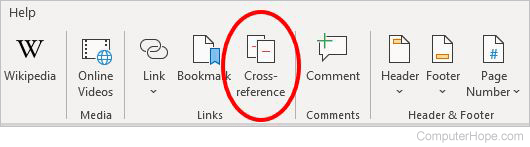
- In the Cross-reference window, select a Reference type (A) in the drop-down menu. The reference type is the section (heading) or object you are linking to in the document.
- After selecting a Reference type, select what you are linking to in the For which [type] box (B), where [type] is the selected reference type.
- Select an Insert reference to (C) option in the drop-down menu, depending on what text you want to set for the cross-reference link.
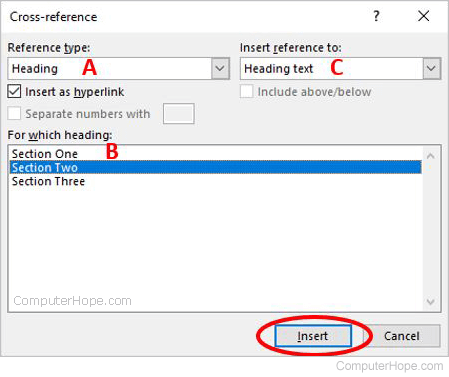
Make sure the Insert as hyperlink checkbox is checked. If not checked, the cross-reference is text only when added and cannot be clicked to jump to the referenced heading or object.
- Click the Insert button to add the cross-reference to the document, then click Close to close the Cross-reference window.
Remove a cross-reference
Remove whole reference
- Locate the cross-reference you want to remove from the document.
- Select the cross-reference text.
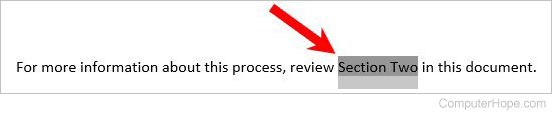
- Press the Delete key.
Remove link only
- Locate the cross-reference you want to remove from the document.
- Select the cross-reference text.
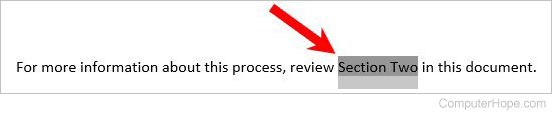
- Right-click the highlighted text and select Edit Field.
- In the Field window, uncheck the box for Hyperlink to paragraph.
- Click OK.
