How to disable or adjust the volume on a smartphone or tablet
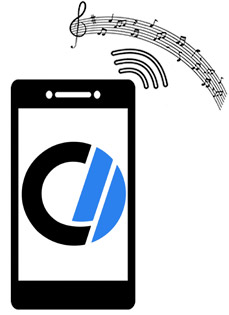
Because smartphones and tablets vary between models and generations, raising, lowering, or muting the volume can sometimes be a confusing task. In addition, you may want to adjust the volume for categories like media, system sounds, notifications, and ringtones separately. Luckily, developers and manufacturers like to keep some things consistent, giving you a few physical and software-based methods likely to be present on any device.
Below are some quick things to look for when controlling the volume on a smartphone or tablet.
Physical volume rocker or buttons
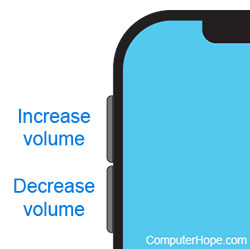 As most modern phones have no home button, there are usually two physical controls on the body of a phone: the power button and a set of volume adjustment buttons. These controls are sometimes combined into a single rocker switch. On iPhones, volume buttons are often found on the left side of the body, as shown in the image. Android phones vary in position, but are usually longer than the power button.
As most modern phones have no home button, there are usually two physical controls on the body of a phone: the power button and a set of volume adjustment buttons. These controls are sometimes combined into a single rocker switch. On iPhones, volume buttons are often found on the left side of the body, as shown in the image. Android phones vary in position, but are usually longer than the power button.
To use these buttons, press the upper button to increase the volume by one increment and the lower button to decrease the volume by one increment. Holding the button increases or decreases the volume at a faster rate.
Pressing these buttons while a song or video is playing adjusts the media volume, and pressing them without media playing adjusts the ringtone or notification volume.
Physical ring/silent switch
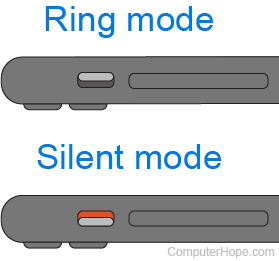 Featured on Apple iPhones and iPads, the ring/silent switch is a physical switch located above the volume buttons on the left side of the phone's frame. This switch only controls the notification and ringtone volume, unlike the volume buttons. It can be used as a quick way to silence your phone, like during a meeting or before a movie. As the name suggests, there are two modes on the ring/silent switch.
Featured on Apple iPhones and iPads, the ring/silent switch is a physical switch located above the volume buttons on the left side of the phone's frame. This switch only controls the notification and ringtone volume, unlike the volume buttons. It can be used as a quick way to silence your phone, like during a meeting or before a movie. As the name suggests, there are two modes on the ring/silent switch.
Silent mode
The silent mode position is closer to the back of the phone. When the switch is on silent mode, the red-orange indicator below the switch is visible. No ringtones or notifications cause sound to play through the phone speakers. If your settings allow it, your phone may vibrate when you get a call, or an alarm is heard.
Ring mode
The ring mode position is closer to the phone's screen. The red-orange indicator below the switch is hidden when the switch is on ring mode. Calls, texts, or other notifications cause sound to play through the phone speakers.
Adjusting different types of volumes
Smartphones and tablets emit many types of sound, some that can be controlled individually. These categories include:
- Ringtone volume - Controls the ringtone volume when you receive a call, or an alarm goes off.
- Notification volume - The volume of a notification tone when you receive a text message or a notification from any app on your phone.
- Media volume - The volume of music, videos, and games you play on your device.
- System sounds volume - The volume of sound effects your device makes when performing actions like typing on the touch keyboard.
Adjusting volume types on iOS
On iOS, there are two categories: media volume and ringtone/notification volume. The ringtone can be adjusted separately in the Settings app, allowing you to control the media volume with buttons, while the ringtone/notification volume is determined only by the setting.
- Open the Settings app.
- Tap the Sounds & Haptics option.
- Adjust the Ringer & Alerts slider to your preferred volume.
- Disable the Change with Buttons option to ensure your buttons only control your media volume.
Adjusting volume types on Android
Android phones have a dedicated volume mixer to control the volume of each type of sound. To access it, follow these steps.
- Open the Settings app.
- Navigate to the Sounds and vibration section.
- Tap the Volume option.
- Adjust all sliders to your liking.
On some Android phones, press either of the physical volume keys to display a small volume bar. Tap the meatballs menu (...) to access a pop-up volume mixer on this bar.
