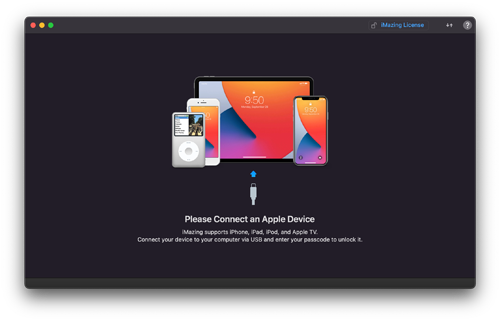How to convert HEIC images to JPEG or another format

Photos taken on modern iPhones and iPads are saved in the HEIC (High Efficiency Image Coding) format. This format saves space on your device by storing images at about half the file size of traditional image file formats. However, HEIC might not be supported by other applications where you want to use the image.
For example, to include an HEIC image in an e-mail, you might need to convert it to a traditional image file format. Such formats include JPEG (Joint Photographic Experts Group) a larger file size than HEIC, with a slight loss of image quality or PNG (Portable Network Graphics) a much larger file size, but original image quality is preserved.
To convert an HEIC image on your computer to another file format, you can use any of the following methods.
Convert with GIMP

The free image editor GIMP (GNU Image Manipulation Program) can open HEIC files and save them ("export" them) as another format.
- In GIMP, press Ctrl+O (Command+O on Mac) to execute the Open function and select the HEIC file.
- In the Import the image from a color profile window, click Keep.
- With the file open, press Ctrl+Shift+E (Command+Shift+E on Mac) to execute the Export As function.
- In the Export Image window, select the text of the file extension HEIC for the file name, and type the desired extension, such as JPEG or PNG. GIMP automatically figures out what format you want to save based on the extension you typed.
OR
Near the bottom of the Export Image window, click Select File Type (By Extension) and manually choose the desired file format, such as JPEG Image.
- Click Export.
- In the new Export Image window, choose any format options you want.
- Click Export.
Convert with ImageMagick

If you have the free command-line tool ImageMagick installed on your computer, you can convert an HEIC file to any other format using the convert tool.
- Access the operating system command line.
- On Windows, open the Command Prompt by clicking Start menu > Windows System > Command Prompt.
- On macOS, open the terminal: Applications > Utilities > Terminal.
- On Linux, pressing Ctrl+Alt+T usually opens the terminal.
- Use the cd command to change to the directory containing the HEIC file; for example:
cd Pictures
- Use the command syntax convert inputfile outputfile, where inputfile is the HEIC file name, and outputfile is a file name with the extension of the desired file format. For example:
convert IMG_0405.HEIC IMG_0405.jpg
This process creates a new file with the outputfile file name. The original HEIC file is not overwritten.
Convert with iMazing
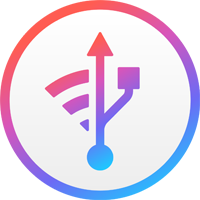
To connect your iPhone or iPad directly to your computer, the commercial application iMazing can convert HEIC files to another format. A free trial version is available for download on macOS or Windows.