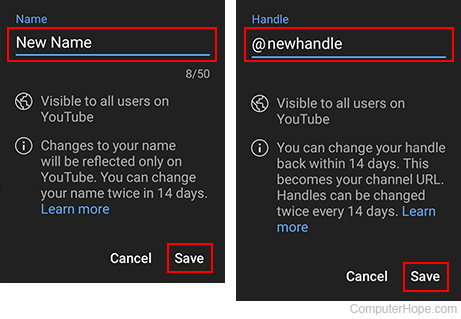How to view or change your name and handle on YouTube
Updated: 07/13/2023 by Computer Hope

YouTube offers many customization options to its users. Some of these features include a unique channel description, privacy settings, and the ability to add channel art. A common customization option users want is how to change the name that appears on their channel or next to the comments they leave on other users' content.
To view or change your username or handle on YouTube, choose your access medium from the list below and follow the instructions.
View or change your name and handle on the YouTube website
This section is for users on a desktop or laptop computer who are utilizing the YouTube website.
- Go to the YouTube website and click
 in the upper-right corner (if you're not already signed in to your YouTube account).
in the upper-right corner (if you're not already signed in to your YouTube account). - In the upper-right corner, click the profile icon.
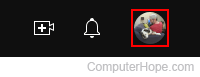
- Select YouTube Studio from the drop-down menu.
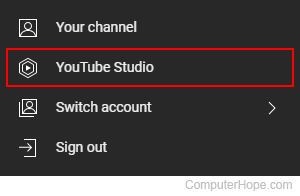
- On the left side of the screen, click the Customization selector.
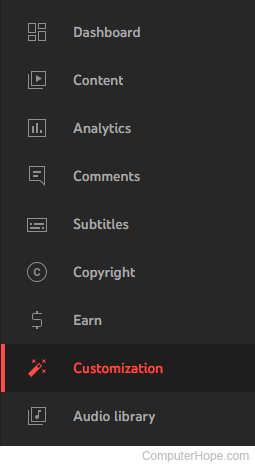
- In the center of the screen, click the Basic info (A) tab. Your current Name (B) and Handle (C) are shown in their respective fields.
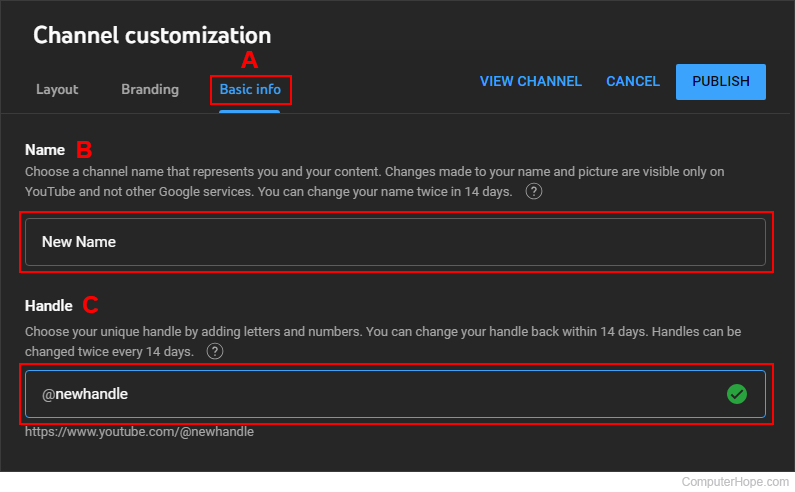
- To edit this information, click each box, enter your changes, and then click the Publish button in the upper-right corner.
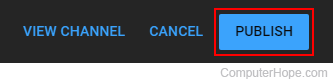
View or change your name and handle on the YouTube mobile app
This section contains information for those who are accessing YouTube through the app on a mobile device, such as a smartphone or tablet.
- Open the YouTube app and sign in to the desired account.
- Tap the profile icon in the upper-right corner of the screen.
![]()
- Tap the Your channel selector.
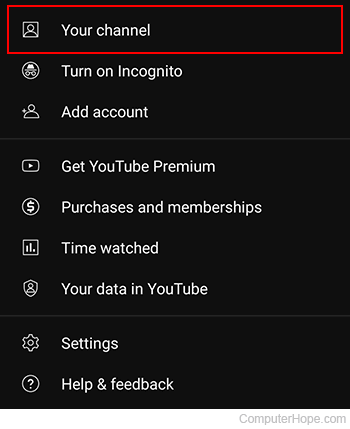
- On the right side, tap the Channel settings icon to edit your profile.
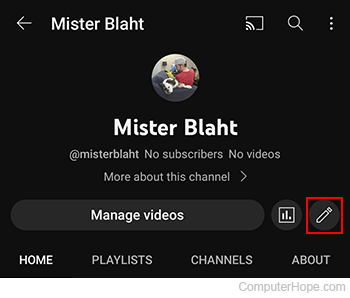
- The next screen displays your Name (A) and Handle (B) in their respective rows.
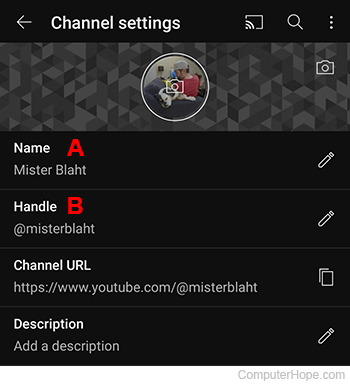
- To edit either, tap the
 icon to the right of the entry.
icon to the right of the entry. - Once you've adjusted your Name or Handle, tap the Save button to confirm the changes.