How to view saved Wi-Fi passwords on Android
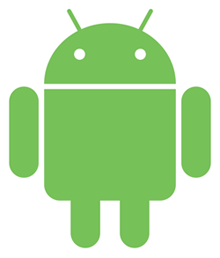
After accessing a Wi-Fi network for the first time, users generally tend to save the password so they don't have to enter it again. While this feature is helpful, it can make remembering the password more difficult for those times when you want to share network access with friends or family, or use a different device.
Luckily, mobile devices running Android version 9 or higher allow you to view and share your saved network passwords. To do so, follow the steps below.
The instructions in the next section were created using a Google Pixel 6a. As a result, the steps may differ slightly depending on your Android device. You may need to use some intuition to adjust them accordingly.
How to view saved Wi-Fi passwords on Android
- Swipe up from the bottom of your device to open the app drawer and tap Settings.
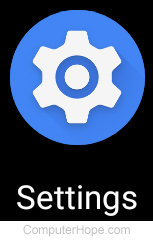
- Under Settings, select Network & internet.
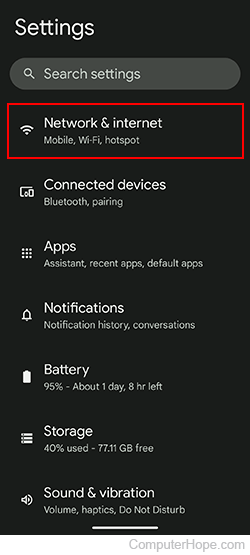
- Tap Internet.
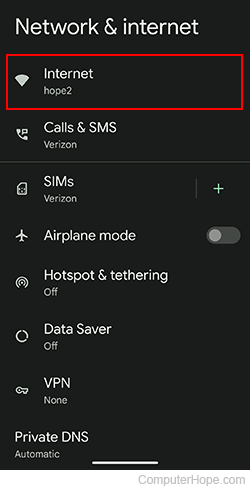
- Under the Internet section, tap the settings icon next to the Wi-Fi name with the password you want to view.
![]()
- Under Network details, tap the Share icon.
![]()
- Enter your security credentials (pin, fingerprint, password, etc.) to verify it's you.
- In the Share Wi-Fi section, the password is listed under the QR Code.
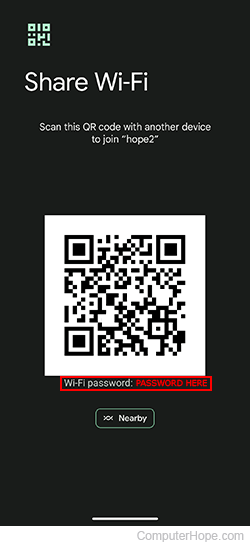
If you're only looking to share Wi-Fi access with another device, you can scan the generated QR Code (similar to the one shown above). Doing so grants the device permissions and enters the correct information for the network automatically.
