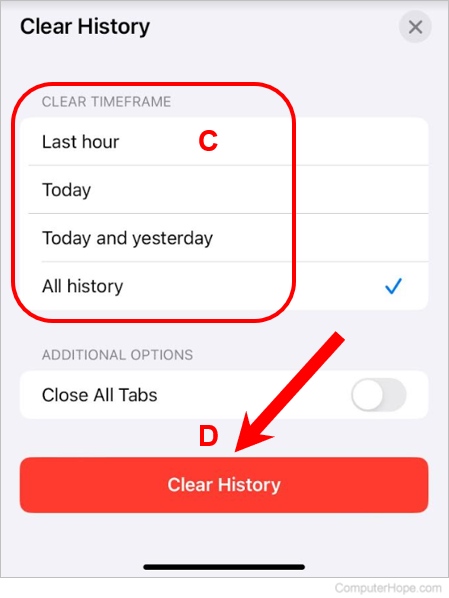How to clear Safari history

Most web page data is cached locally on your computer as you browse the Internet. This process helps sites load faster and reduces the amount of data transferred over your connection when you revisit them. Furthermore, this saved data can make it easier to locate a site again if you forgot to bookmark it during your previous session.
To help keep your Internet activities private or free up disk space, you can delete this stored information. To learn how to clear your browsing history in Safari, select your Apple device from the list below and follow the steps.
Once you delete browsing history from your computer, it cannot be recovered.
If you clear your Internet history often, you may want to consider browsing in incognito mode.
Safari for MacBook or iMac
This section shows you how to clear your history if you're using macOS on a desktop or laptop computer, such as an iMac or MacBook.

- In the menu bar at the top of the screen, click History selector.
![]()
- Select Show All History from the drop-down menu.
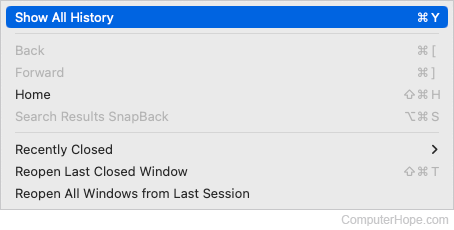
- To delete an individual history item, right-click an entry and select Delete from the drop-down menu.
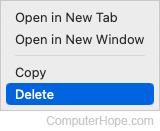
- To clear everything, click the Clear History button.
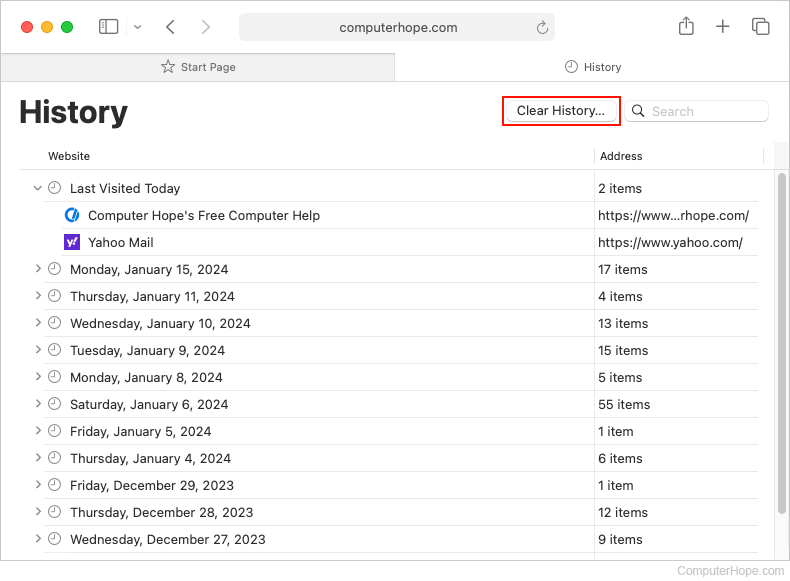
- Select an option from the drop-down menu to choose how far back to delete the history, and click the Clear History button.
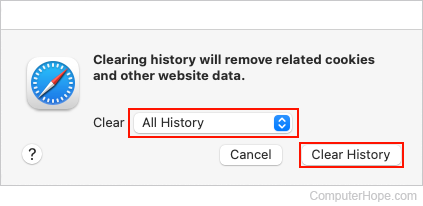
Safari for iPhone or iPad
This section shows you how to clear your history if you're on an Apple mobile device that uses iOS, such as an iPhone or iPad.
- Open the Safari browser on your mobile device.
- Scroll up until you see the address bar at the top of the screen and a toolbar at the bottom.
- On the toolbar at the bottom, tap the fourth icon from the left that looks like a book.
- Tap the History icon (A), which looks like a clock. Your device's history is displayed chronologically in the middle section of the screen.
- Tap Clear in the lower-right corner of the screen (B).
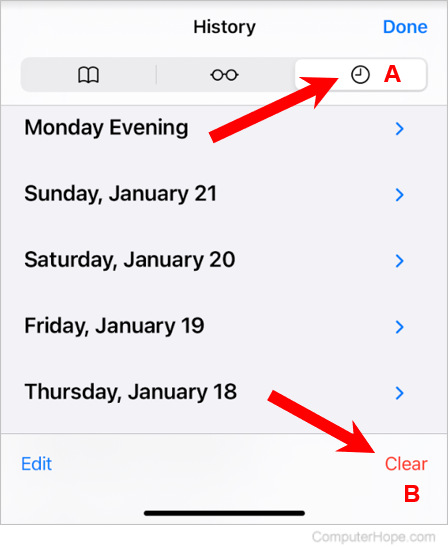
- On the Clear History screen that appears, tap an option for how far back to delete the history (C), and tap the Clear History button (D).