How to view Internet Explorer history
Updated: 03/10/2024 by Computer Hope

Most web page data is cached locally on your computer as you browse the Internet. This process helps sites load faster and reduces the amount of data transferred over your connection when you revisit them. Furthermore, this saved data can make it easier to locate a site again if you forgot to favorite it during your previous session.
For help viewing or revisiting any of the pages you've already been to in Internet Explorer, choose your version below. If you're unsure which version of IE (Internet Explorer) you're running, see: How to find the version of an Internet browser.
Tip
All Microsoft Internet Explorer users can utilize the keyboard shortcut Ctrl+H to open and view their browsing history.
Internet Explorer 11
- Open the Microsoft Internet Explorer browser.
- In the upper-right corner of the browser window, click the Favorites
 icon.
icon. - In the new window, click the History tab.
Internet Explorer 7 through 10
- Open the Microsoft Internet Explorer browser.
- Click the Tools
 icon in the upper-right corner.
icon in the upper-right corner. - Select Internet Options from the drop-down menu.
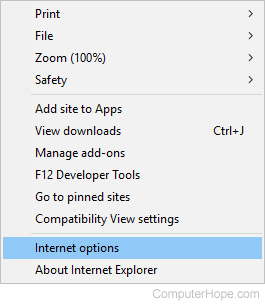
- In the General tab, under Browsing history, click the Settings button.
- On the Temporary Internet Files tab, click the View Files button.
Internet Explorer 6
- Open the Microsoft Internet Explorer browser.
- In the toolbar at the top of the screen, click Tools.
- In the Tools drop-down menu, select Internet Options.
- Click the Settings button.
- Click the View Files button.
