Action Center
The Action Center is a feature introduced in Windows XP that lets you know when your computer system needs your attention. In Windows 7, this feature allows users to have a centralized place to check any system alerts and troubleshoot the computer. When Windows has an alert, the Action Center icon appears in the Windows Notification Area, with any alerts appearing when opened.
What does the Action Center icon look like?
When visible, the Action Center icon should resemble the icon shown to the right. In Windows 7, the Action Center icon may also look like a white flag.
If any actions are available, the Action Center icon appears in the Windows Notification Area. If you no longer want this icon to appear, click all the "Turn off messages about ..." links in the Action Center. If the icon still appears after turning off all messages, you'll need to change the Action Center icon behaviors in the Notification Area Icons to "Only show notifications."
How to open the Windows Action Center
In Windows 7 the Action Center is opened by typing "action center" in the search bar and clicking Action Center or in the Control Panel System and Security category.
or
The Security and Maintenance window can also be opened by running the associated .cpl file. To do this, follow the steps below.
- Click Start.
- Type wscui.cpl and press Enter.
Where is the Action Center in Windows 10?
The Action Center moved to Security and Maintenance in Windows 10 and is accessed by typing "action center" or "security and maintenance" in the search bar and clicking Security and Maintenance. Once open, a window similar to the example shown below is displayed.
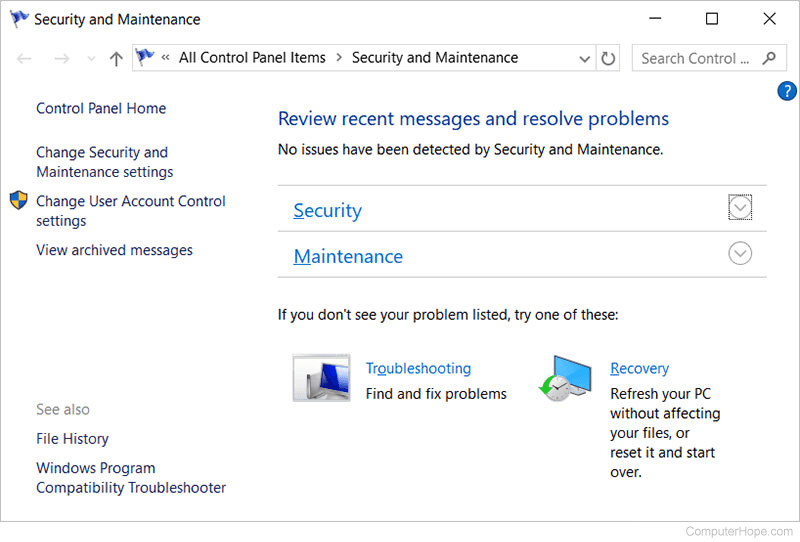
How to use the Action Center
In the Action Center, the Security and Maintenance is shown with any suggested changes. If there are no suggestions, nothing appears under Security or Maintenance. To get an overview of either of these categories, click the down arrows next to the categories.
In addition to Security and Maintenance, at the bottom of the window is Troubleshooting, giving you access to all areas to troubleshoot your computer. Also, at the bottom of the Action Center window is a link to the Recovery that helps you open the System Restore option and give you other restore options.
