How to change the font and font size in Microsoft Word
Updated: 05/03/2022 by Computer Hope
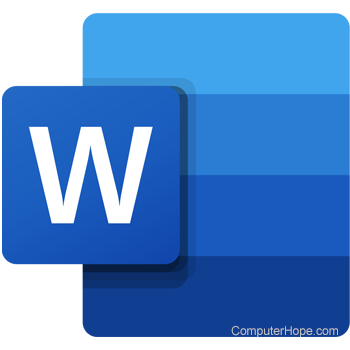
When you open the program Microsoft Word, a font and font size are chosen for you. Usually, the default font is Calibri or Times New Roman, and the default font size is 11 or 12 point. To change the default font attributes, find your version of Microsoft Word on the list below and follow the instructions.
Microsoft Word 2010 and later
- Make sure the toolbar is currently on the Home tab. If not, click the Home tab.
- In the Font section, click the Font Dialog Box Launcher (shown below).
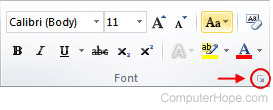
- In the Font window, change the font attributes to your liking.
- Click the Set As Default button.
- In the dialog window that opens, select the All documents based on the Normal.dotm template option and click OK.
Microsoft Word 2007
- From the Home tab, click the Font Dialogue Box Launcher (shown below).
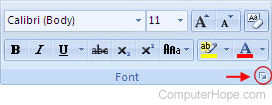
- Click the Font tab, and choose your new default font attributes.
- Click Default, and click Yes.
Microsoft Word Online
Unlike the versions of Microsoft Word you install on a computer, you cannot change the default font type or size in Word Online. If you make a change to the font type or size for a Word Online document, the next time you create a new blank document, the font settings defaults to 11-point Calibri.
