Why does a browser need to save my history?
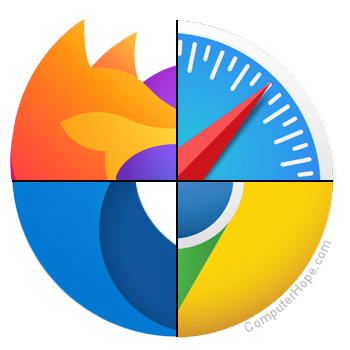
Your web browser caches the web pages, images, and other files viewed by you on the Internet, so it can avoid downloading the same files each time you view them. By saving files to the cache, your browser reduces the loading time of web pages, and the amount of data downloaded. This reduction also benefits the web server, whose load is reduced by not having to send you data that is already on your computer.
For example, this page is downloaded from the Computer Hope server with the logo, the small icons (sprites), pictures, JavaScript, and CSS (Cascading Style Sheets) file being saved to your computer.
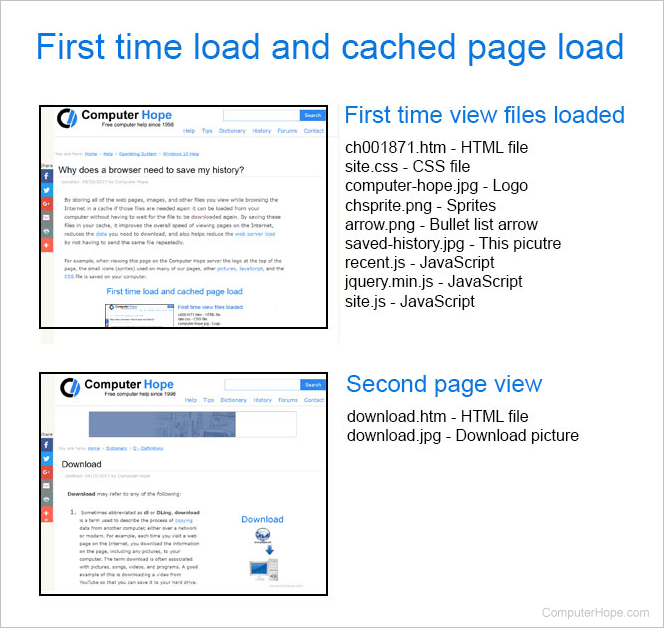
If you visited another Computer Hope page (e.g., our download page) because this page already loaded many of the same files, the browser only needs to download two files instead of eight files. On more bloated web pages, you may be downloading dozens or hundreds of different files. For these web pages, not having to download an additional dozen or more files can significantly increase the load time of the web page.
Any files served from a web server can be set to have a small cached time that times out after a few minutes, hours, or days. It also can be configured not to cache on a user's computer. For servers with these settings, the browser downloads the file again from the server. Also, server-side scripts are never cached, but the pages created by the scripts may be cached.
Anyone concerned about their privacy or want to hide pages they have visited can clear their Internet cache (history). If you clear your Internet browser history frequently, you may also want to consider using incognito mode.
Do all browsers save your browsing history?
Yes. By default, all Internet browsers save your browsing history because of all of the advantages it has when browsing the Internet. Again, if you're concerned about your privacy while browsing you can use incognito mode to prevent your browser from saving your browsing history.
