End Process
A feature in the Microsoft Windows Task Manager under the Processes tab that allows the user to close any responding or not responding process. End Process is often done to close a non-responding program or help free up memory by getting rid of background processes that are unnecessary without having to restart Windows.
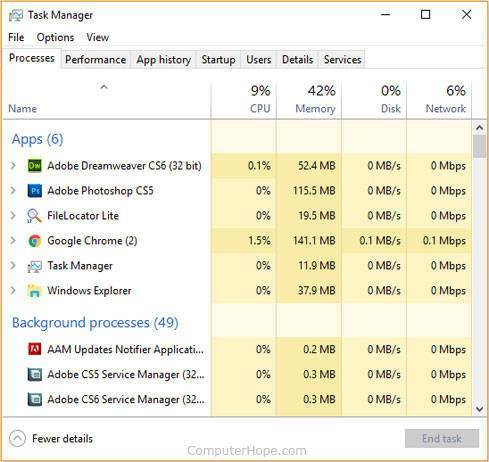
How do I End Task a program?
- Open the Windows Task Manager by pressing Ctrl+Shift+Esc.
- In the Task Manager, click the Processes tab.
- In the Processes tab, highlight the process you want to end. If you're ending processes to free up system memory, click the Memory column header to sort the processes in order of how much memory their using. As can see in the above example Firefox uses over 1 GB of memory.
How do I know what each of these processes are?
Many Task Manager processes can be identified by searching for the process name in the Computer Hope search box, at the top of every page. For example, searching Computer Hope for the file name "firefox.exe" returns a full description and related links for that file. You can also use the Windows tasklist command to see a complete list of processes, and save the output to a text file. After this output is saved, paste the full log into the Computer Hope process tool.
End, End Task, Operating system terms, Process, Task Manager
