Junction
A junction, also called an NTFS (NTFS file system) junction point, is a feature of the NTFS file system. It is pointer to a directory on the local volume, similar to a symlink. It can be accessed through the Windows GUI (graphical user interface) in addition to the Windows command line. Junction points were introduced with Windows 2000 and NTFS 3.0, and are supported in all subsequent versions of Windows.
Example of a junction point
Below is an example of a junction in the Windows command line.
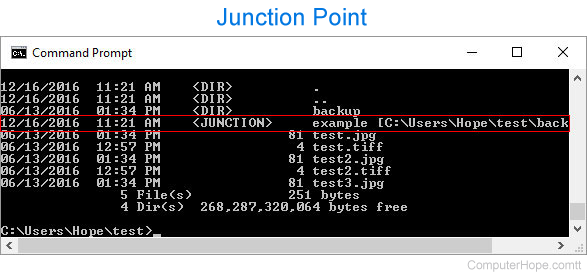
A junction cannot point to a remote share it must be a directory on the local volume. However, a symbolic link or symlink can point to a remote share.
What's the difference between a junction and a symlink (symbolic link)?
Although similar, a junction is not the same as a symbolic link on a Windows computer. This section lists some differences between a junction and a symbolic link.
- A junction point can only be a link to a local volume path. Symbolic links are a local and remote path. For example, a symbolic link can link to the network share \\hope\files.
- A junction point is designed for local directories, but a symbolic link can be used for directories, files, and shares.
- A symbolic link resolves to the local machine. For example, you create a symbolic link to c:\hope on your computer. If someone accesses that link from a remote machine, c:\hope os opened on that remote machine, not yours.
How to create a Junction in Windows
To create a junction point with Windows 2000, you can use the linkd program included with Windows 2000 and Windows 2003 Resource Kits or the junction tool released with Windows Sysinternals. Windows Vista, Windows Server 2008, and later versions of Windows include the mklink command for creating junction points.
How do I know if a directory or folder is a Junction point?
In the Windows command line
From the Windows command line, you can quickly identify if a directory is a junction using the dir command. The picture at the beginning of this page shows a directory as a junction, displaying <JUNCTION> instead of <DIR>.
In Windows Explorer
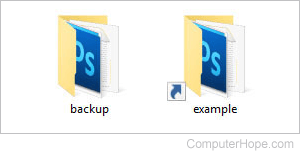
In Windows Explorer, a junction point is a folder with a shortcut icon in the bottom left corner. The picture is of a backup folder next to an example folder. The example folder is the junction that points to the backup folder.
