Paste special
Paste Special is a feature gives you more control of how the content is displayed or functions when pasted from the clipboard. Paste special is a common feature in productivity software such as Microsoft Office and OpenOffice. It is very commonly used in Word, Excel, Writer, and Calc to provide special formatting or calculations when pasting content into a document.
For example, text copied from a web page often retains much or all HTML (hypertext markup language) formatting, which may not match the colors, fonts, or other text formatting used in the document. Using paste special, you can choose to paste unformatted text (doesn't have a different font, isn't bold, doesn't contain links, etc.). Below is an example of the choices that are offered when using paste special in OpenOffice.org Writer.
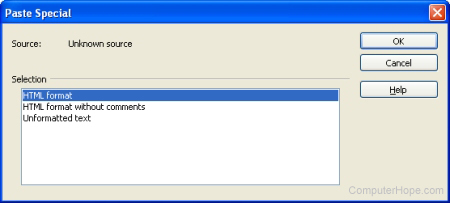
Paste Special allows you several choices of how to format text when pasted. In the same way, you can use this command in Excel or Calc to copy formulas and calculations when pasting data into cells.
How to use paste special
From the file menu, click Edit and then choose Paste special or Paste text to open a dialog box similar to the above example. To paste text that is not formatted, click Unformatted text or Plain text.
or
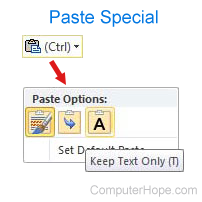
In new versions of Microsoft Office, when pasting text, a paste box appears in the bottom corner of the pasted text, as shown in the picture. Clicking this box or pressing the Ctrl opens the paste options for that text. In these options, you can keep source formatting (K), merge formatting (M), or keep text only (T), which pastes the text without any formatting.
In most versions of Windows Ctrl+Shift+V also pastes text as plain text.
