Quick Parts
Updated: 10/07/2019 by Computer Hope
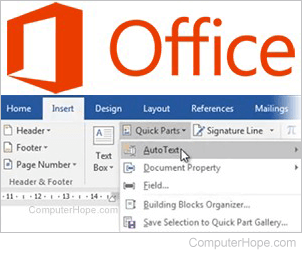
Quick Parts are reusable text elements in Microsoft Office applications. You can use them to add frequently-used blocks of text to your documents.
Types of Quick Parts
Quick Parts come in three types:
- AutoText is a prefabricated block of text. You can choose from a selection of default AutoText Quick Parts, or create one and add it to the Quick Part gallery. Available in multiple Office applications.
- Document Properties are available in Microsoft Word only. They allow you to reuse the settings from one Word document in another, like a template.
- Fields are dynamic blocks of text, available in Word only, which display information specific to the current document or page. Information includes author name, page number, document title, and document date.
Inserting Quick Parts into your document
To insert a Quick Part in your Microsoft Office document:
- Open your document in Microsoft Office.
- Click the Insert menu tab.
- In the "Text" menu group, choose Quick Parts.
- If you already have a Quick Part saved, you may select it from this menu.
- Or, select a Quick Part type for additional options.
Building blocks organizer
The Building Blocks Organizer helps you to view and organize your Quick Parts.
To open the Building Blocks Organizer:
- Click the Insert menu tab.
- In the "Text" menu group, choose Quick Parts.
- Choose Building Blocks Organizer.
Saving a selection as a Quick Part
To create a Quick Part from the text you've written:
- In your open document, select the text you want to save as a Quick Part.
- Click the Insert menu tab.
- Choose Quick Parts.
- Choose Save selection to Quick Parts gallery.
