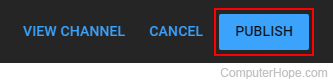How to add, change, or remove a YouTube banner image
Updated: 07/13/2023 by Computer Hope
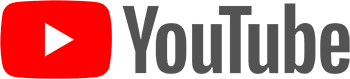
YouTube offers many customization options to its users including the ability to change a channel's banner image (also called channel art). Using this feature can be helpful in letting others know what kind of content your channel contains while adding visual interest and a unique style to your YouTube page. To learn how to add, change, or remove a channel banner image, select from the list below and follow the instructions.
Uploading a banner image
- Go to the YouTube website and click
 in the upper-right corner (if you're not already signed in to your YouTube account).
in the upper-right corner (if you're not already signed in to your YouTube account). - In the upper-right corner, click your profile icon.
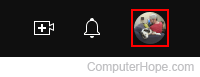
- Select YouTube Studio from the drop-down menu.
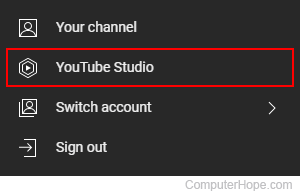
- On the left side of the screen, click the Customization selector.
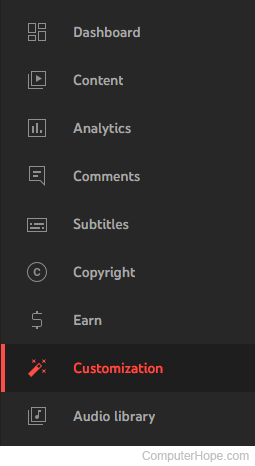
- In the center of the screen, click the Branding tab.
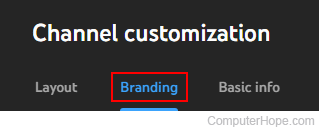
- In the Banner image section, click the Upload button.
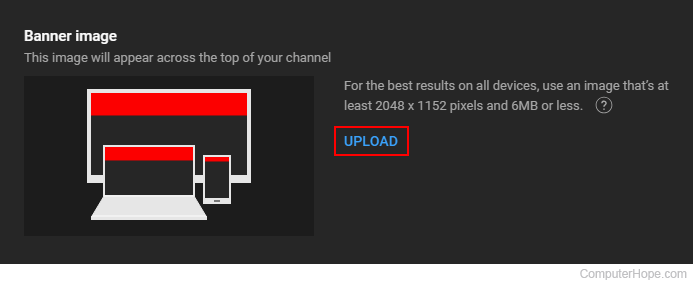
- Choose an image and click the
 button.
button. - Using the squares at the corners, adjust the image to your liking and click the Done button.
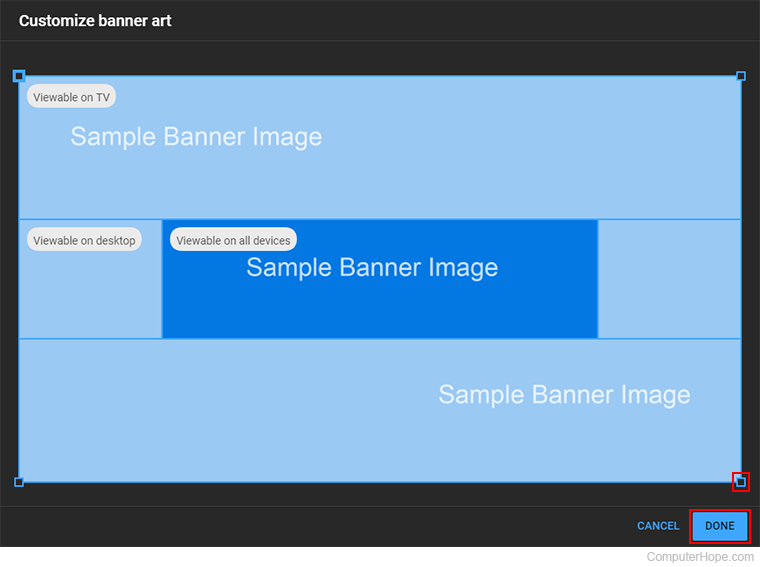
- Once you're finished, click the Publish button in the upper-right corner of the window.
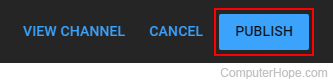
Changing a banner image
- Go to the YouTube website and click
 in the upper-right corner (if you're not already signed in to your YouTube account).
in the upper-right corner (if you're not already signed in to your YouTube account). - In the upper-right corner, click your profile icon.
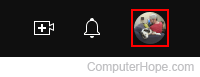
- Select YouTube Studio from the drop-down menu.
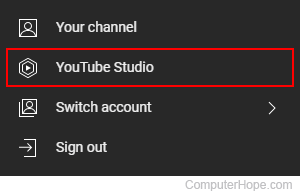
- On the left side of the screen, click the Customization selector.
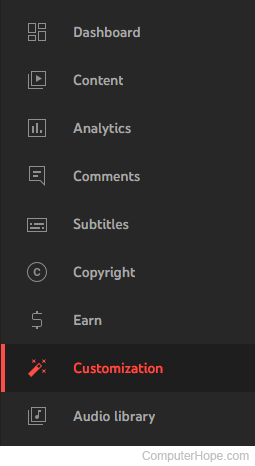
- In the center of the screen, click the Branding tab.
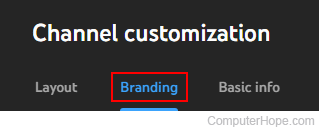
- In the Banner image section, click the Change button.
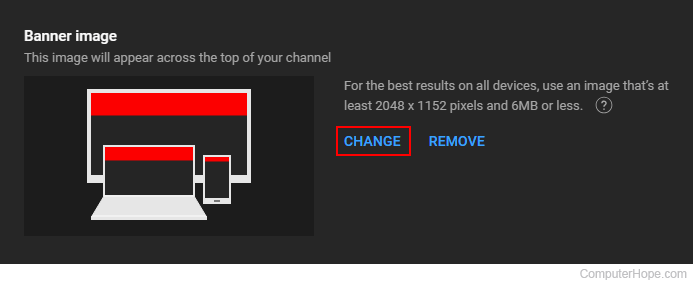
- Choose an image and click the
 button.
button. - Using the squares at the corners, adjust the image to your liking and click the Done button.
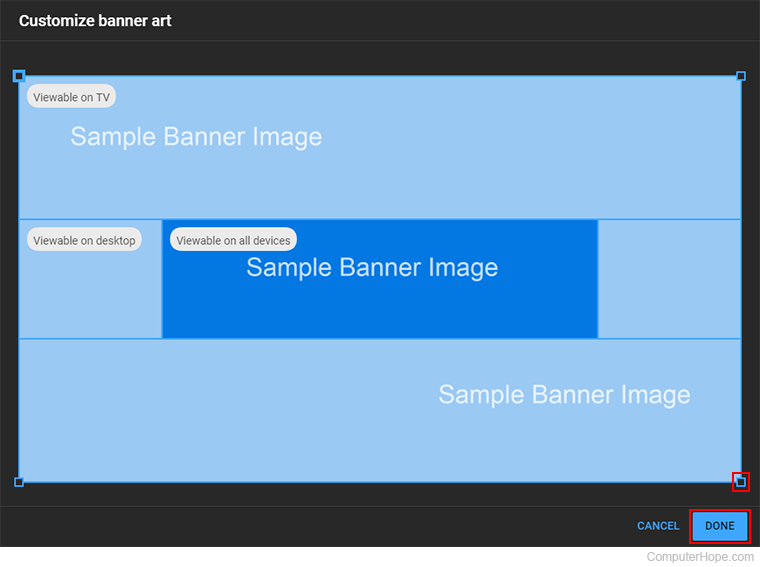
- Once you're finished, click the Publish button in the upper-right corner of the window.
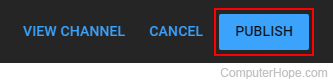
Removing a banner image
- Go to the YouTube website and click
 in the upper-right corner (if you're not already signed in to your YouTube account).
in the upper-right corner (if you're not already signed in to your YouTube account). - In the upper-right corner, click your profile icon.
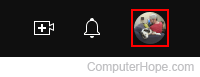
- Select YouTube Studio from the drop-down menu.
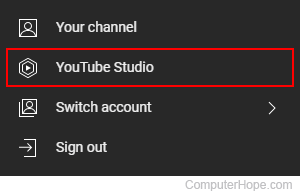
- On the left side of the screen, click the Customization selector.
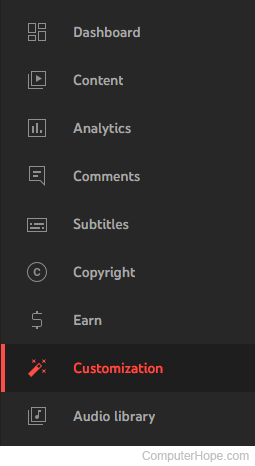
- In the center of the screen, click the Branding tab.
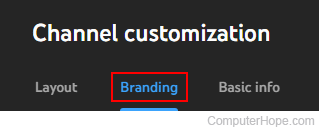
- In the Banner image section, click the Remove button.
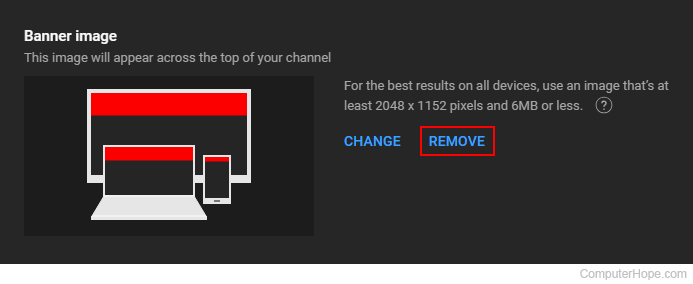
- Once you're finished, click the Publish button in the upper-right corner of the window.