Photoshop Flame

Photoshop Flame or Flame requires a modifiable path (line) on which it draws directional flames. A path can be created using the Pen Tool. The Flame filter has two modes, basic and advanced. Settings can be saved, loaded, and deleted.
Flame is part of Adobe Photoshop's Extended Filters.
The basic mode parameters are flame type (one flame along path, multiple flames along path, multiple flames one direction, multiple flames path directed, multiple flames various angle, and candle light), length, with an option to randomize length, width, angle, interval, flame quality, and options to adjust the interval for loops, and use custom color for flames.
The advanced mode parameters are turbulent, jag, opacity, flame lines (complexity), flame bottom alignment, flame style (normal, violent, or flat), flame shape (parallel, to the center, spread, oval, or pointing), randomize shapes, and arrangement.
Flame works on 8 Bit, 16 Bit, 32 Bit, RGB (red, green, and blue), grayscale, and CMYK (cyan, magenta, yellow, and key) images. This filter needs a working path, and launches another window with options. Once complete, you'll get the appearance of a fire or flame, as shown in the following screenshots.
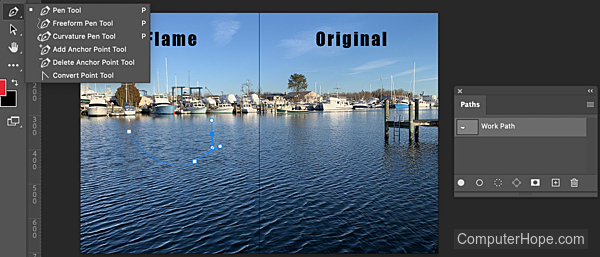
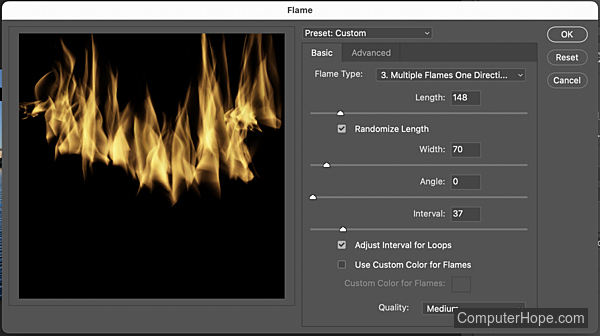
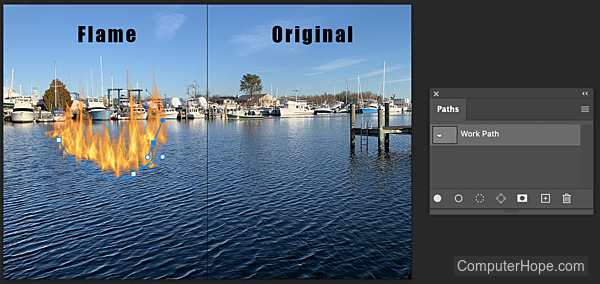
Clouds, Difference Clouds, Fibers, Flame, Lens Flare, Lighting Effects (Deprecated (3D)), Photoshop terms, Picture Frame, Tree
