Access Windows desktop icons without minimizing anything
Updated: 04/26/2017 by Computer Hope
If you keep your most frequently used files and shortcuts on the desktop, you can quickly access those icons by adding a Desktop Toolbar to your Windows taskbar by following the steps below.
- Right-click the Windows taskbar.
- Select the Properties option.
- In the Taskbar and Start Menu Properties window, as shown below, click the Toolbars tab.
- In the Toolbars tab, check the Desktop checkbox and click the Apply button.
- Once the steps above are completed, you have a desktop option by the Windows Notification Area of your taskbar (shown below).
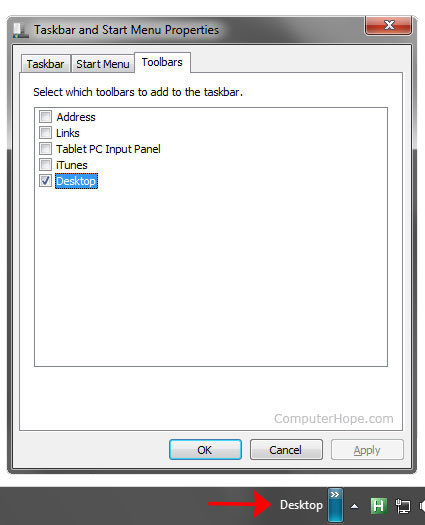
After the steps above are completed, clicking the chevron arrows next to Desktop displays all shortcuts and files stored on the desktop.
