TTS
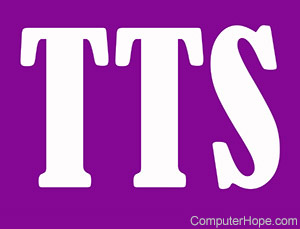
Short for Text-To-Speech, TTS is an accessibility feature included in many computer operating systems and programs. Text-to-speech, when enabled, reads displayed text and generates synthesized speech using various algorithms. This feature can make information more accessible for visually impaired users, or those who have trouble reading words on the screen by audibly relaying the information.
Below are instructions for enabling TTS features on Windows and macOS computers.
Enabling TTS in Windows
On a Windows computer, the Microsoft Narrator application can be opened to enable text-to-speech narration of all text on the screen automatically. In the application, a settings menu is presented to customize which elements of the screen are narrated.
The Narrator application can be opened and closed using the keyboard shortcut Ctrl+Windows Key+Enter.
Enabling TTS in macOS
On a macOS computer, highlighted text can be read using a keyboard shortcut. To create a keyboard shortcut for TTS, follow the steps below.
- In the upper-left corner of the screen, click the Apple icon.
- Select System Preferences from the drop-down menu.
- Open the Dictation and Speech menu.
- Select Text to Speech.
- Enable the Speak selected text when the key is pressed option.
- Click Set Key, and choose a keyboard shortcut using Command, Ctrl, or Shift in addition to another key.
- Click OK to save the settings.
Accessibility, Computer acronyms, Software terms, Speech synthesis, TLA
